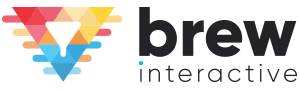These days, lead acquisition costs have been getting increasingly expensive, especially if you’re trying to narrow your advertising down to something more specific, such as senior professionals and key business decision makers.
To acquire new marketing qualified leads (MQL), most marketers will typically produce lead magnets such as eBooks, webinars, and reports, where the user has to provide certain information, usually an email address, to opt into landing pages. However, today’s audiences are more selective and more likely to react to ads and lead magnets that are relevant to them.
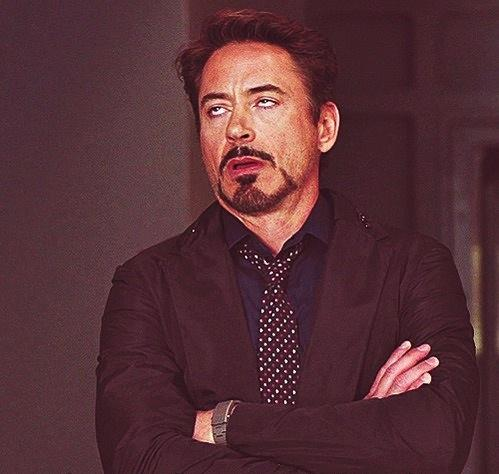 You’d probably feel the same after scrolling through a dozen irrelevant ads
You’d probably feel the same after scrolling through a dozen irrelevant ads
These old methods are increasingly inefficient, as they require time and effort to produce, and are generic enough to reach a broad audience, yet only a small number would find it relevant and respond. That’s why 51% of marketers recognize email list segmentation as one of the more effective ways of lead nurturing.
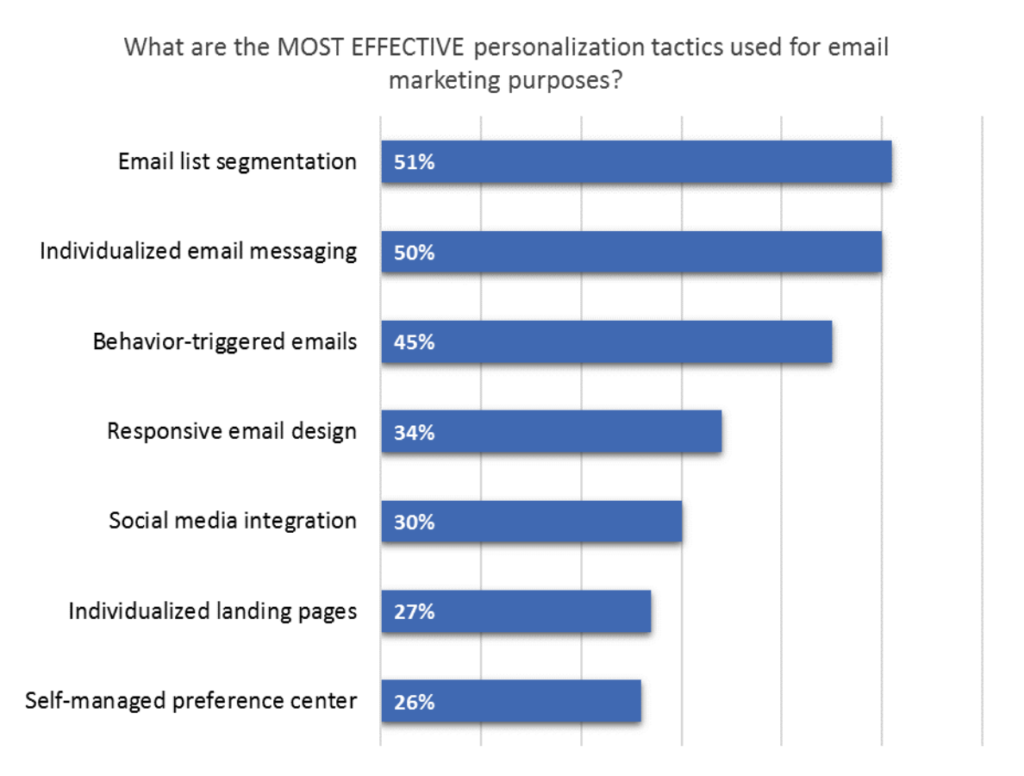
As a marketer, if you wish to understand your audience and acquire new customers, lead segmentation is a crucial step, since it will:
- Help you target the right audience
- Improve your ability to channelize your marketing efforts
- Allow you to deliver better value to customers
Using well-built interactive content such as a quiz can not only help you segment your list but also create a stronger email marketing strategy for the future as it can be:
- Interactive and fun
- Personalized
- Easy to create
How to create an interactive quiz to segment your leads better
#1: Determine which are the outcomes of your quiz
We mentioned that you should first think about your intention behind creating this quiz. Once you’ve decided on the purpose, establish the outcomes that your quiz takers should obtain, such as:
Outcome Type #1 – Buyer Personas
A buyer persona is a representation of who your target audiences are. While there is no one-size-fits-all, try to be as detailed as possible when creating one. Besides demographics, you can include information that is relevant to your industry. For example, if you are marketing for AirBnB, you may be targeting personas such as the single bachelor traveling, a mom planning the travels for her family, or a businessperson. All three personas would be outcomes of your quiz.
Outcome Type #2 – Goals or aspirations
Another form of outcomes of your quiz could be the type of goals that your audience is trying to reach. For example, if you are marketing for a gym, you can differentiate the outcomes by the goals they wish to reach. Some may want to get six-pack abs, others may want to be generally leaner, or buffer. Again, all three are potential quiz outcomes.
Outcome Type #3 – Solutions
This is the easiest type of quiz to build, and potentially the most effective one, since you can position your quiz as a way of helping your audiences find the solutions they need. For example, if you are marketing for a skincare company, you can differentiate the outcomes by their skin type and how it can be improved. Some users may have dry skin, hence you can include hydrating products as a solution, while others may have oily skin, for which you can recommend oil-control products, and the rest who have combination skin can be offered moisturizing products. All three solutions are potential outcomes for your quiz.
This step is essential as it helps you reverse and decide on the questions you should be asking in the quiz.
If you need to visualize how quiz outcomes work, ActiveSG (an organization set up by Sports Singapore to encourage Singaporeans to adopt healthier lifestyles) is a great example. Their goal behind creating a quiz was to find out the lifestyle habits their prospects have, and what they would like to improve in their lives. They realized that they have three different types of buyer personas, categorized as the three outcomes of quiz takers below. Based on the results, the organization then decides on the kind of content they should create to nurture their leads and convince their target audience to enroll in their programs.
ActiveSG begins by explaining to quiz takers what they stand to gain from answering the quiz; in this case, they get to find out the lifestyle habits they should change to improve their health.
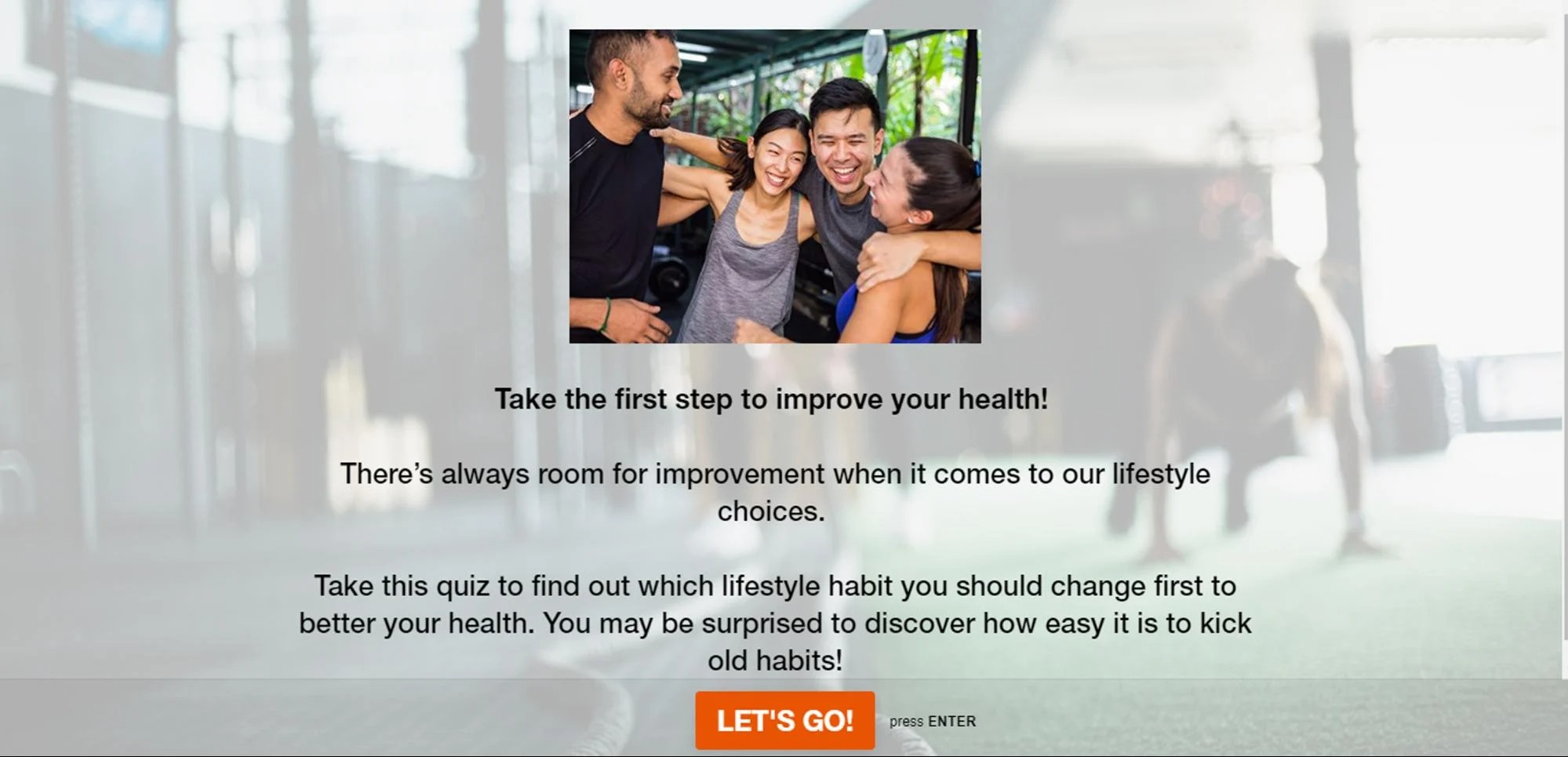
After users go through a series of questions in the quiz, they are led to one of three outcomes, ‘Eat Better,’ ‘Move Better’ or ‘Rest Better.’ ActiveSG also added an action button below the results to encourage users to find out more information, such as how to maintain a well-balanced diet, stay active, and adopt good sleeping habits. As the action is tailored to users’ answers, they are more likely to follow through with it.
 Outcome #1 – Eating right / Eat Better
Outcome #1 – Eating right / Eat Better
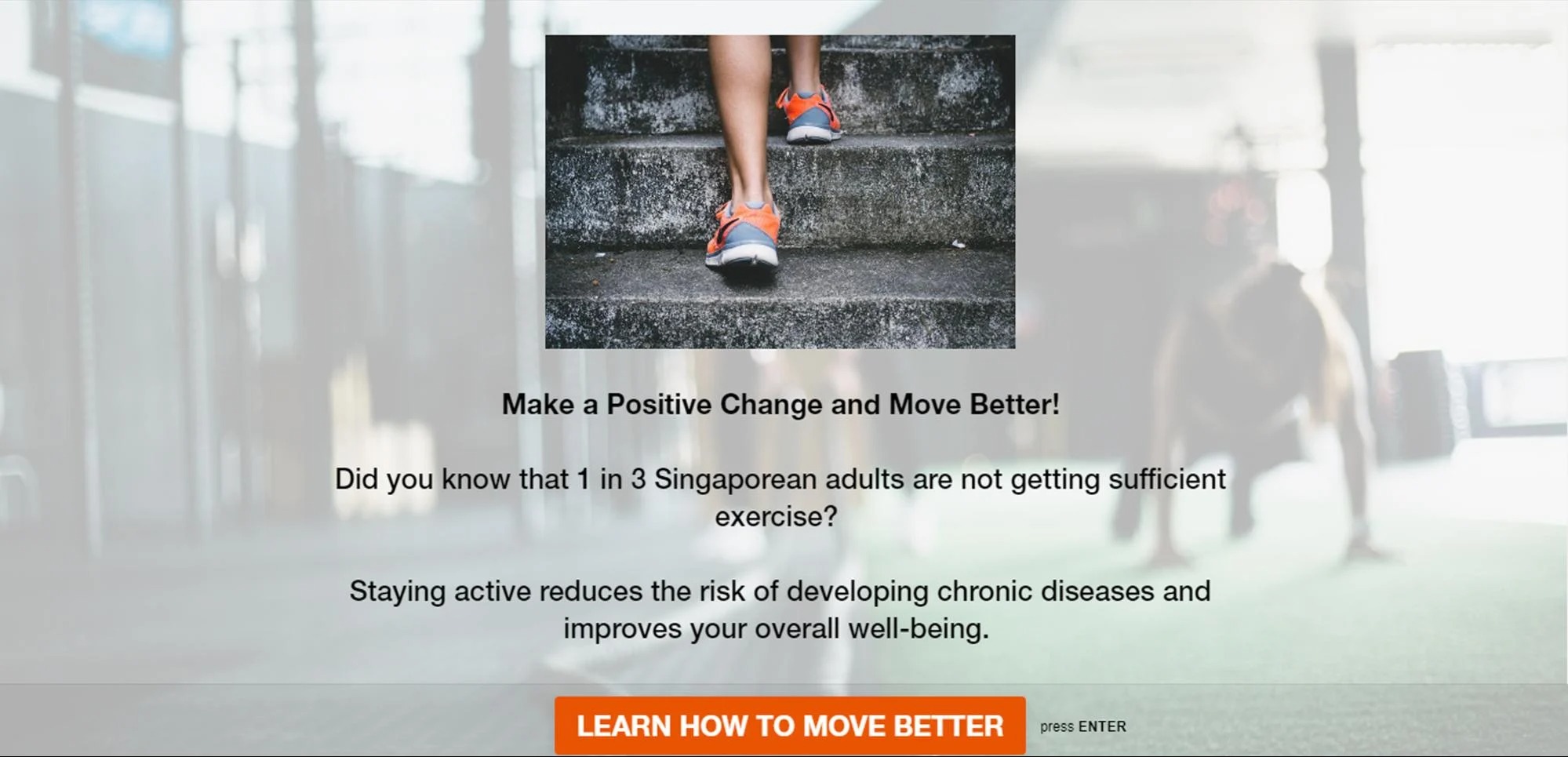 Outcome #2 – Doing the right exercises / Move Better
Outcome #2 – Doing the right exercises / Move Better
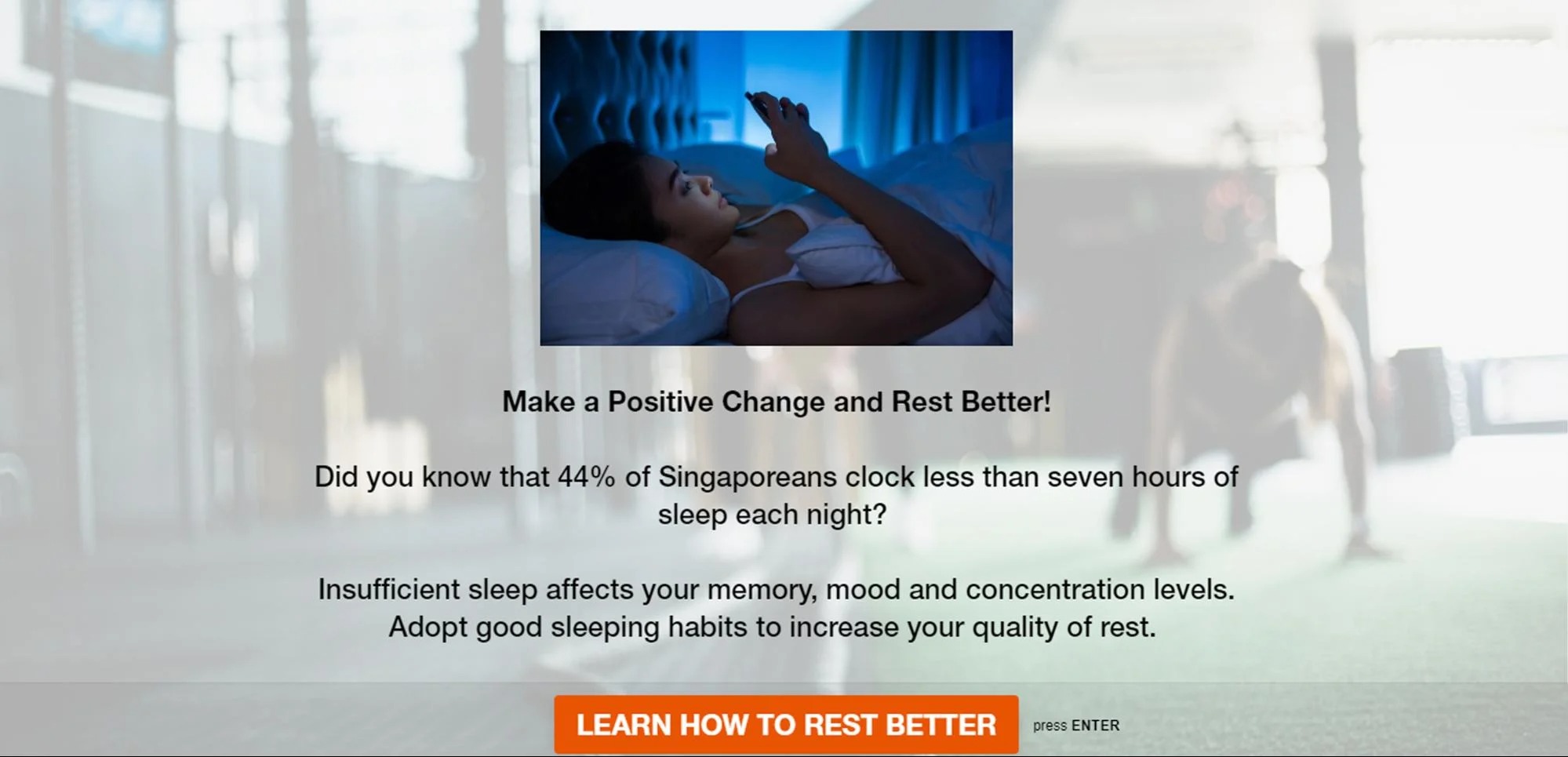 Outcome #3 – Resting better / Rest Better
Outcome #3 – Resting better / Rest Better
As another example, if you were creating a quiz for lead generation for schools, you might focus on helping parents choose the best type of school for their child.
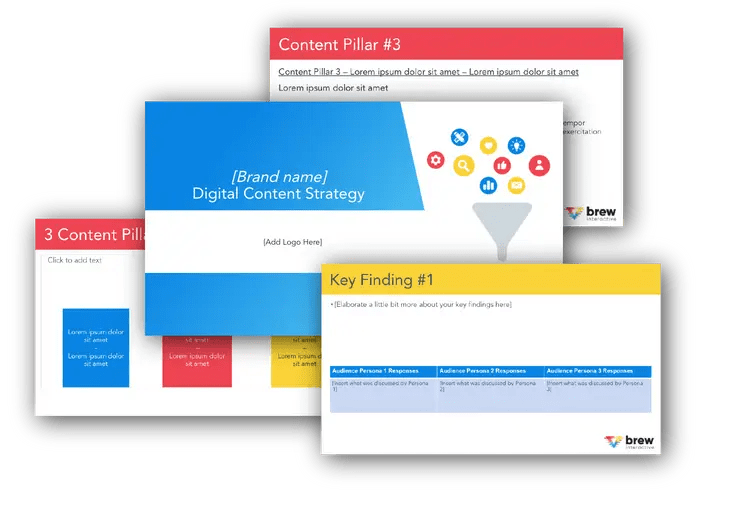
Free B2B Content Strategy Template
Not sure where to start when it comes to your content strategy? Struggling to gain traction? Grab our free B2B content strategy template to help you document your strategy.
#2: Decide on the type of quiz you want to use
Regardless of the quiz builder you use, there are many types of quizzes to choose from. Two of the more popular choices are personality quizzes and assessment quizzes.
Personality quizzes assign quiz takers into categories and describe something about them that not everyone has. Examples include ‘What’s your dream house style?’, ‘What kind of shopper are you?’, and ‘What is your skin type?’.
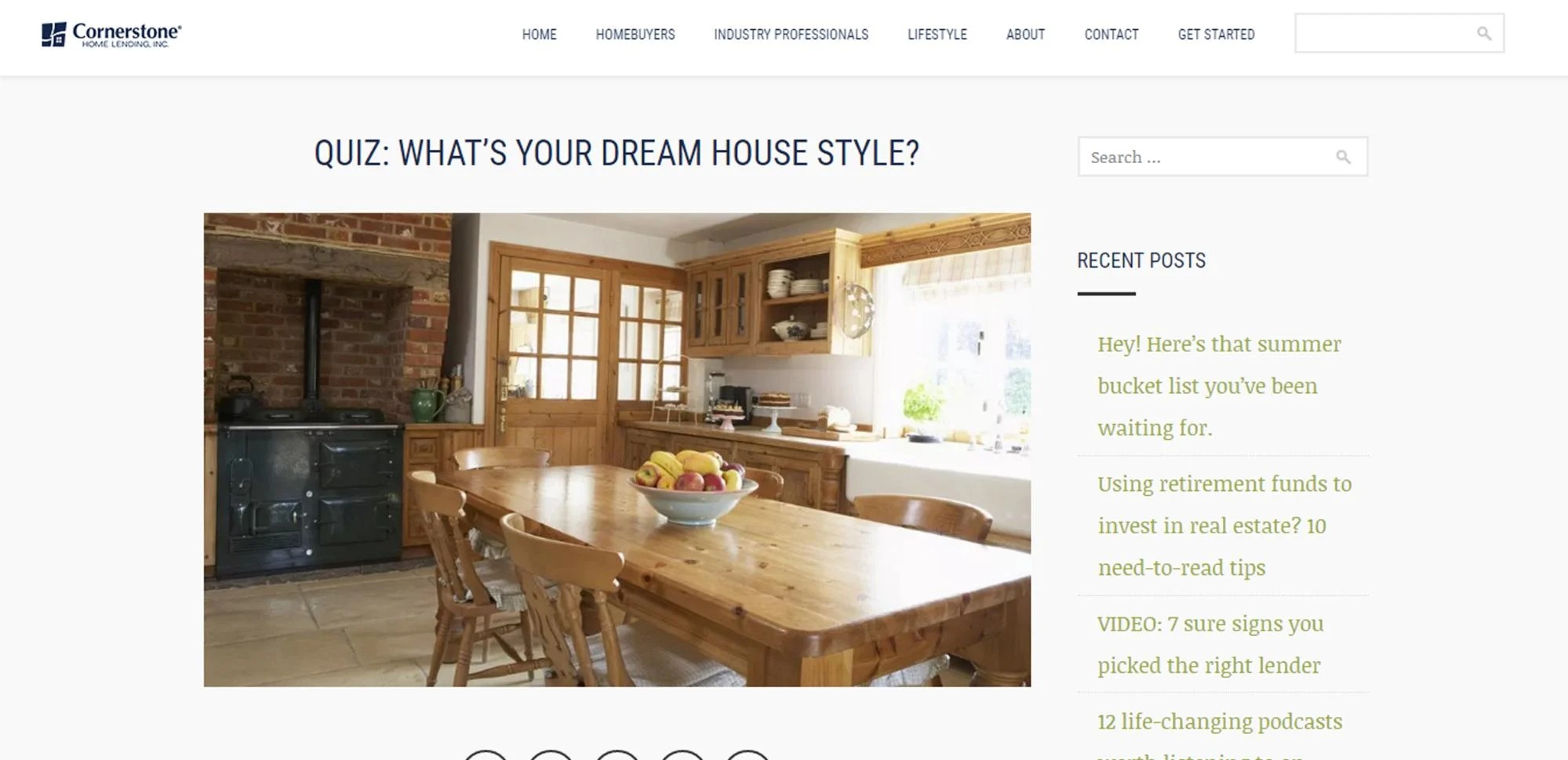
Assessment quizzes are generally knowledge-based and scored, and will display the results at the end, showing users how many answers were correct. Examples include ‘How much do you know about makeup?’ and ‘How much do you know about exercising?’.
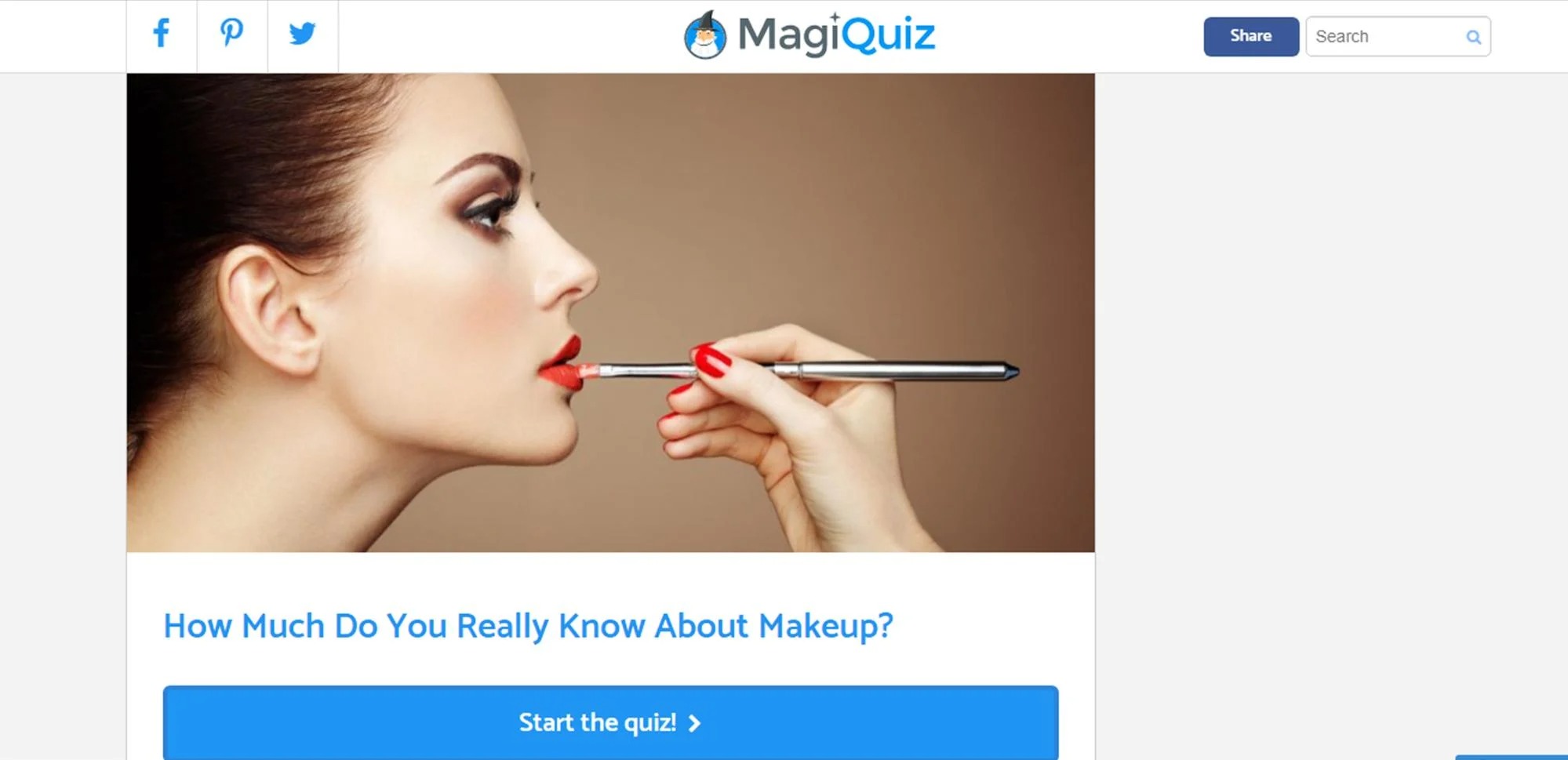
#3: Revise and keep to just 7-9 questions
After creating your quiz, take a break before you review it again. You need to ensure that your quiz is balanced, with just the right number of questions. If there are too many, the user may find it frustrating to complete, and if there are too little, the quiz may not be sufficient to help you get the information you need.
A good number would be 7-9 questions. In addition, keep the quiz short enough for a user to complete. It should take at most a few minutes to get from the start to the outcome; otherwise, you may lose your audience’s attention.
#4: Build your quiz with the right tools
If you have the time, building your quiz from scratch is ideal, as you have the flexibility to form your questions and outcomes. There are tools such as Survey Anyplace and LeadQuizzes that help you effortlessly design quizzes, with straightforward and user-friendly interfaces that make navigation a breeze.
We’ll show you how these tools can be used to create a personality quiz that guides the user to an outcome, based on the answers they provide.
Set Up a Quiz with Survey Anyplace
To begin, you first need to sign up for an account or log in if you have an existing account. While Survey Anyplace has a free plan, only the Professional or Enterprise plans allow you to use the ‘Outcomes’ feature.
Step 1: Create your first quiz
Once you sign in, you’re ready to begin. To create a branded quiz, simply upload a logo for your survey, and click ‘Create my branded questionnaire.’ If you prefer to skip this stage, select ‘Click here to continue without logo.’
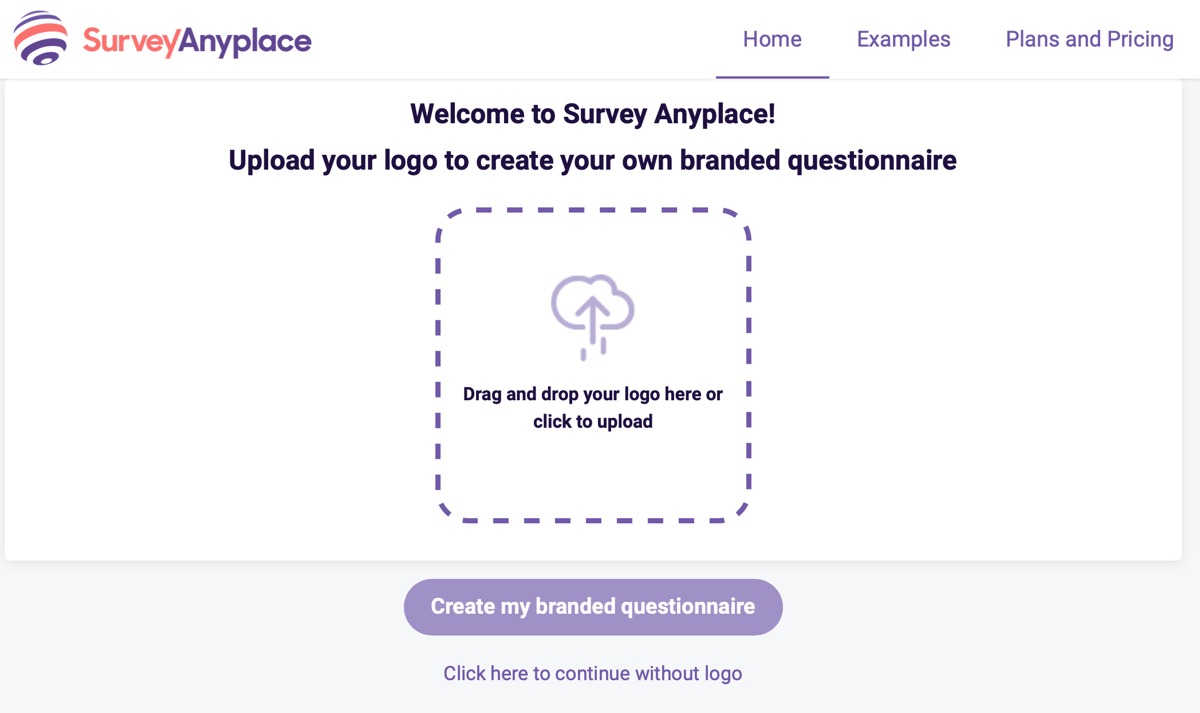
Step 2: Add an introduction
On the ‘Questions’ tab, decide on a name for your quiz, and add it into the ‘Questionnaire title’ field; do bear in mind that it will be the title in the browser tab. You can also modify the ‘Questionnaire link’ if you wish to create a unique identifier for your quiz.
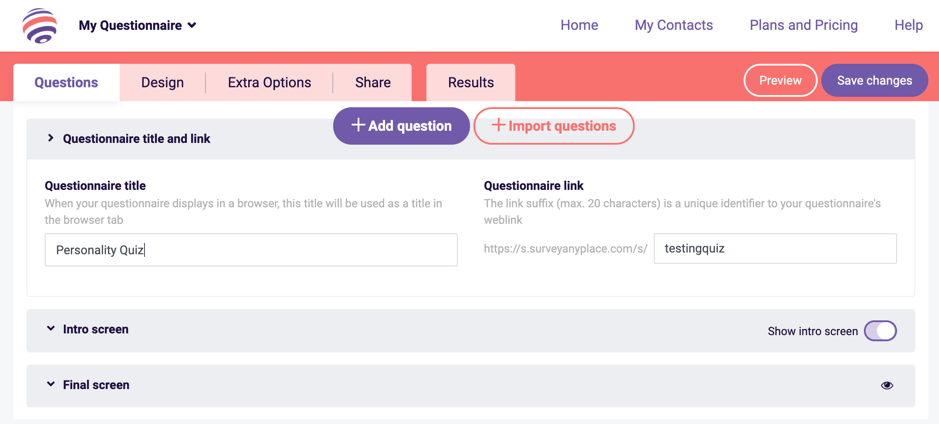
To have an introduction before a user begins your quiz, toggle the ‘Show intro screen’ option. Enter a brief paragraph introducing your quiz, and if you like, you can rename your start button to something different.

Step 3: Form your questions
Once you’re ready, click on ‘+ Add question’ to start making your quiz questions!
Using Survey Anyplace gives you a variety of options to choose from, and for this example, click on ‘Text Choice,’ then ‘Add question.’
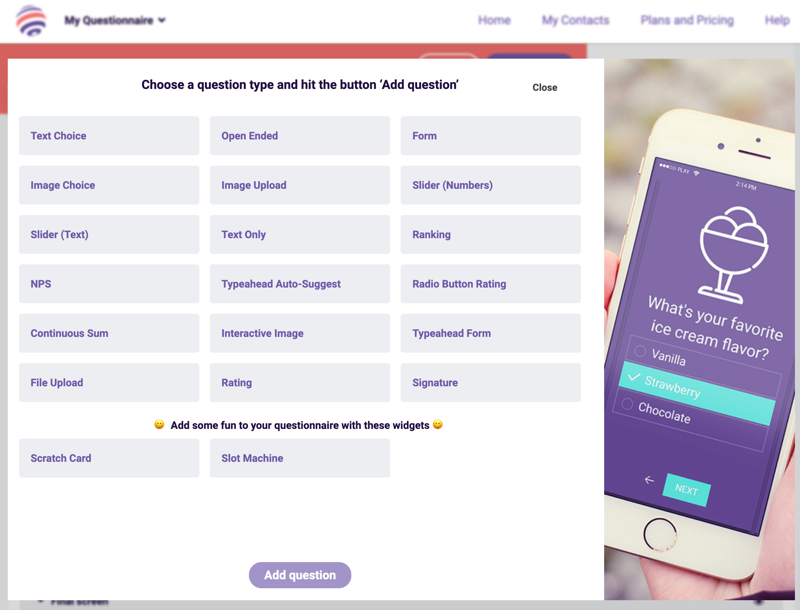
In the ‘Question’ box, type out your first question, then enter your answer options on the right. If you prefer to have images with your answer, change the dropdown on the top left from ‘Text Choice’ to ‘Image Choice.’ You can explore other question types and repeat these steps for the rest of the questions in your quiz.
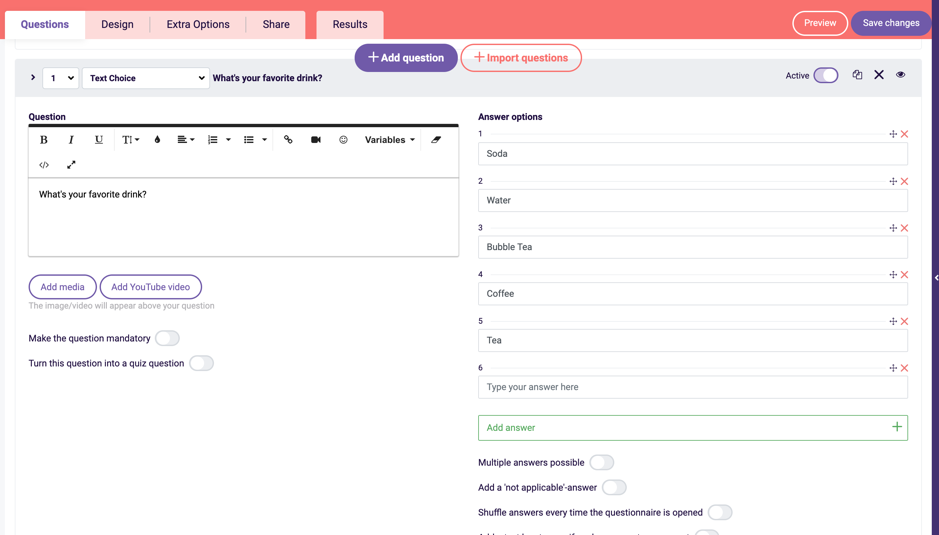
Step 4: Create your outcomes
Once you’re done, you’re ready to create outcomes for the quiz! With this feature, you can show a screen with customized text to the user, determined by the answers they submitted previously. Simply click the ‘Extra Options’ tab and select ‘Outcomes.’
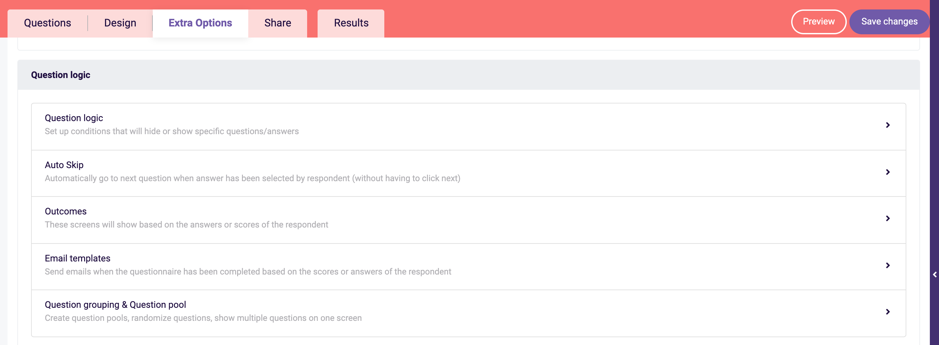
A pop-up window will appear. Click on ‘+ Create outcome,’ then fill in a title for the outcome (just for your reference), and enter your text, before clicking on ‘Apply’ to save your work. Repeat this step for all of your outcomes.
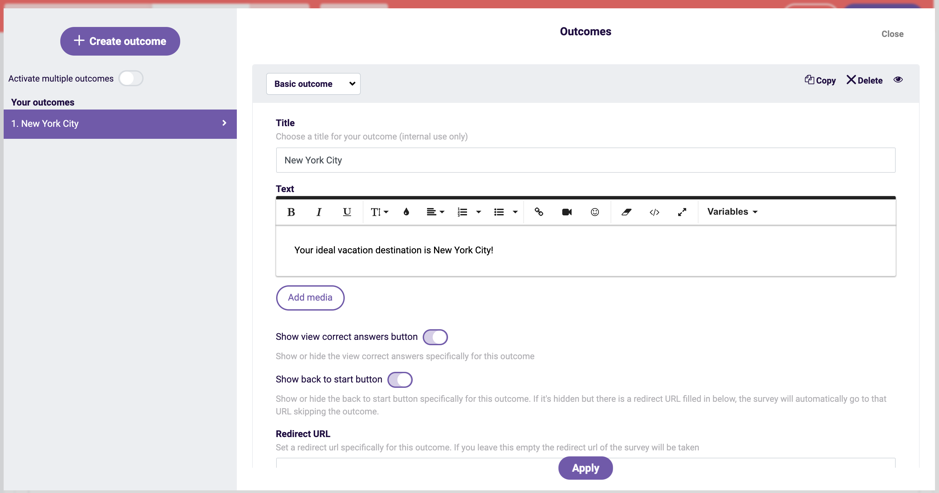
Once you’ve created them, head back to the ‘Questions’ tab. When you select each question, you’ll see an ‘Outcomes’ option under each answer; choose the outcome that matches each answer, and be sure to save your changes!
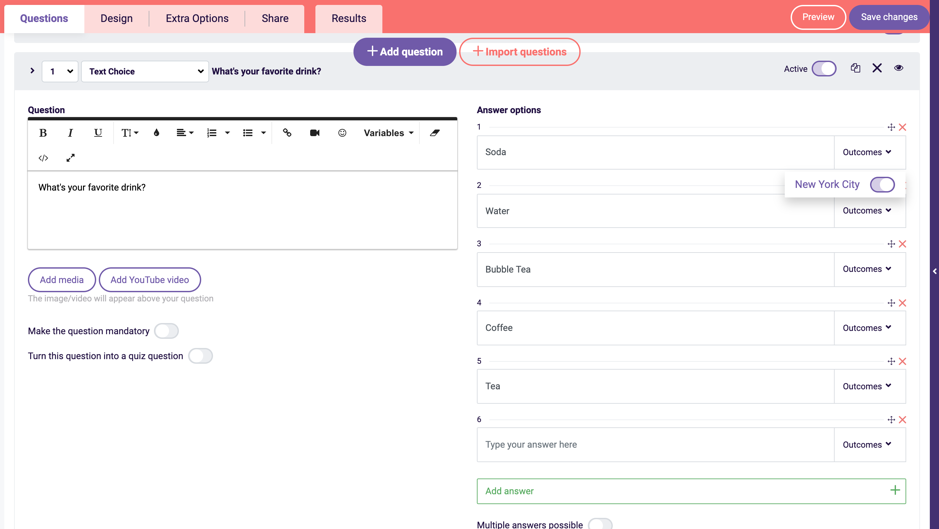
Step 5: Add in a lead generation form
Aside from these questions, you can create a lead generation form to be displayed at the end of the quiz. Click on ‘+ Add question,’ then select ‘Form,’ and ‘Add question.’

You will now see five default fields in your form: ‘Name,’ ‘Company,’ ‘Email,’ ‘Tel,’ and ‘Address.’ If you wish to remove any of these fields, click on the red x above the field, or select ‘Add form field’ to include any additional questions. You can also insert a catchy tagline or a short paragraph to let your users know why they should give you their details.
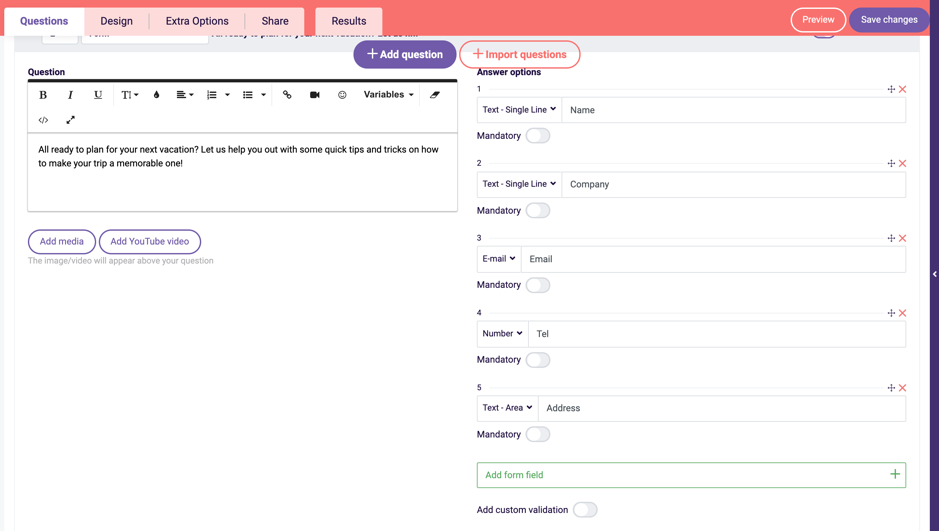
Step 6: Customize your quiz
Now all that’s left is to customize your quiz’s appearance! Click on the ‘Design’ tab and select a template, before scrolling down to further modify your quiz, such as the text and button colors.
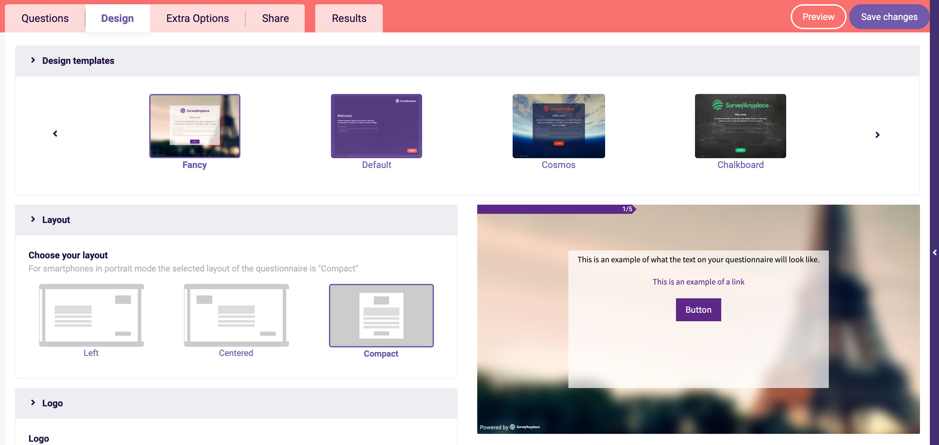
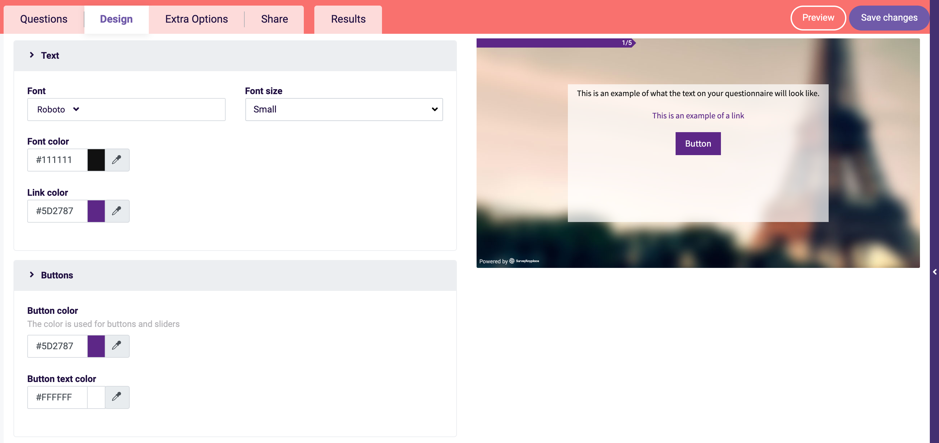
Once you’ve saved your changes, click on ‘Preview’ (at the top right-hand corner) to check out your shiny new quiz!
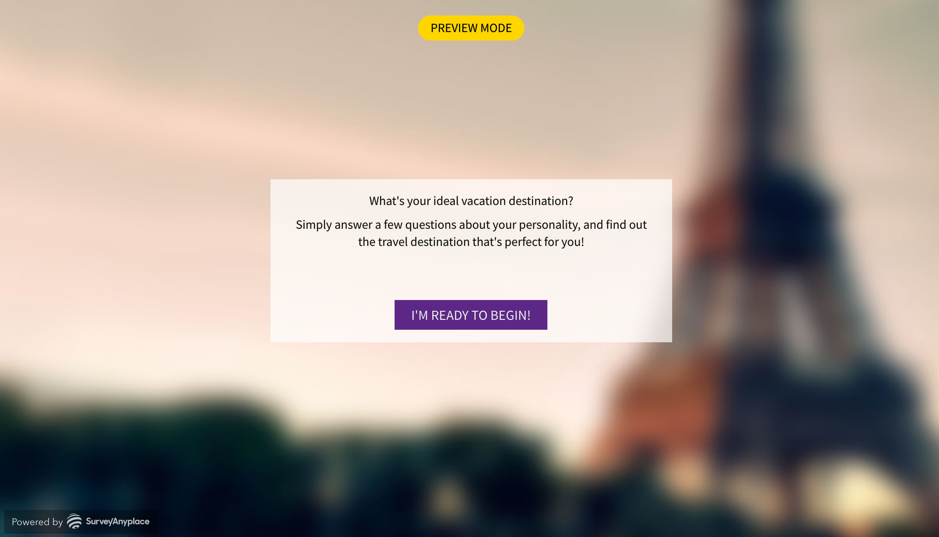
If you’re ready to distribute the quiz, click on the ‘Share’ tab and copy the links to your favorite platform.
Set Up a Quiz with LeadQuizzes
Similar to Survey Anyplace, you first need to sign up for an account, or log in if you have an existing account. LeadQuizzes is relatively easy to use if you wish to create a simple quiz; however, you’ll need to upgrade to a Pro or Premium plan to customize it.
Step 1: Create your first quiz
Once you’re in the dashboard, select ‘Create New Quiz’ to begin, then click ‘Create New Quiz’ again.
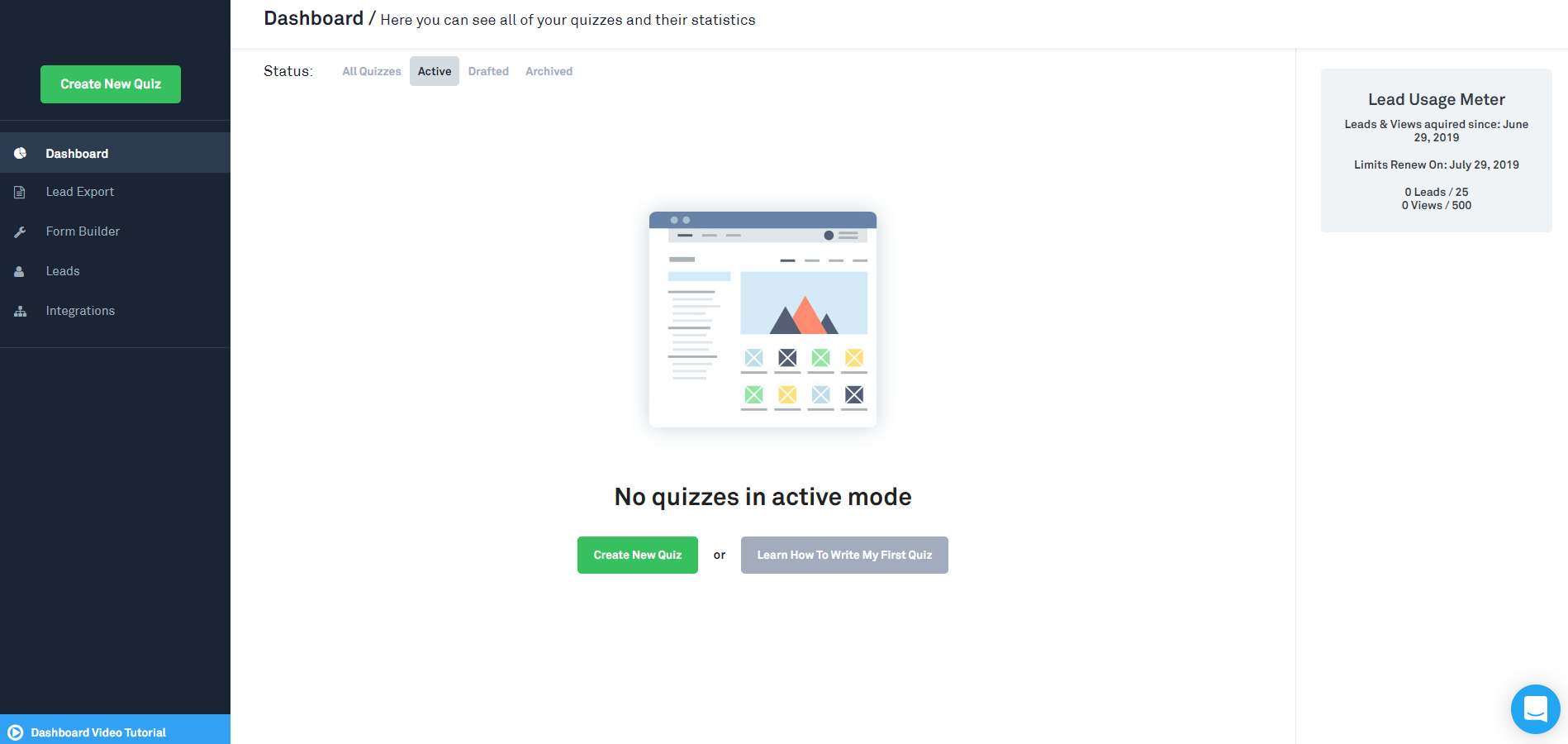

Step 2: Add an introduction
Under the ‘Configure’ section, decide on a name for your quiz, then fill it in the ‘Quiz Title’ field, and if you wish, upload an image. Enter a short paragraph introducing your quiz, and add in a Call-to-Action label. You can preview how your quiz will look like on the right; to remove this, click on the arrow at the top left corner of the preview box.
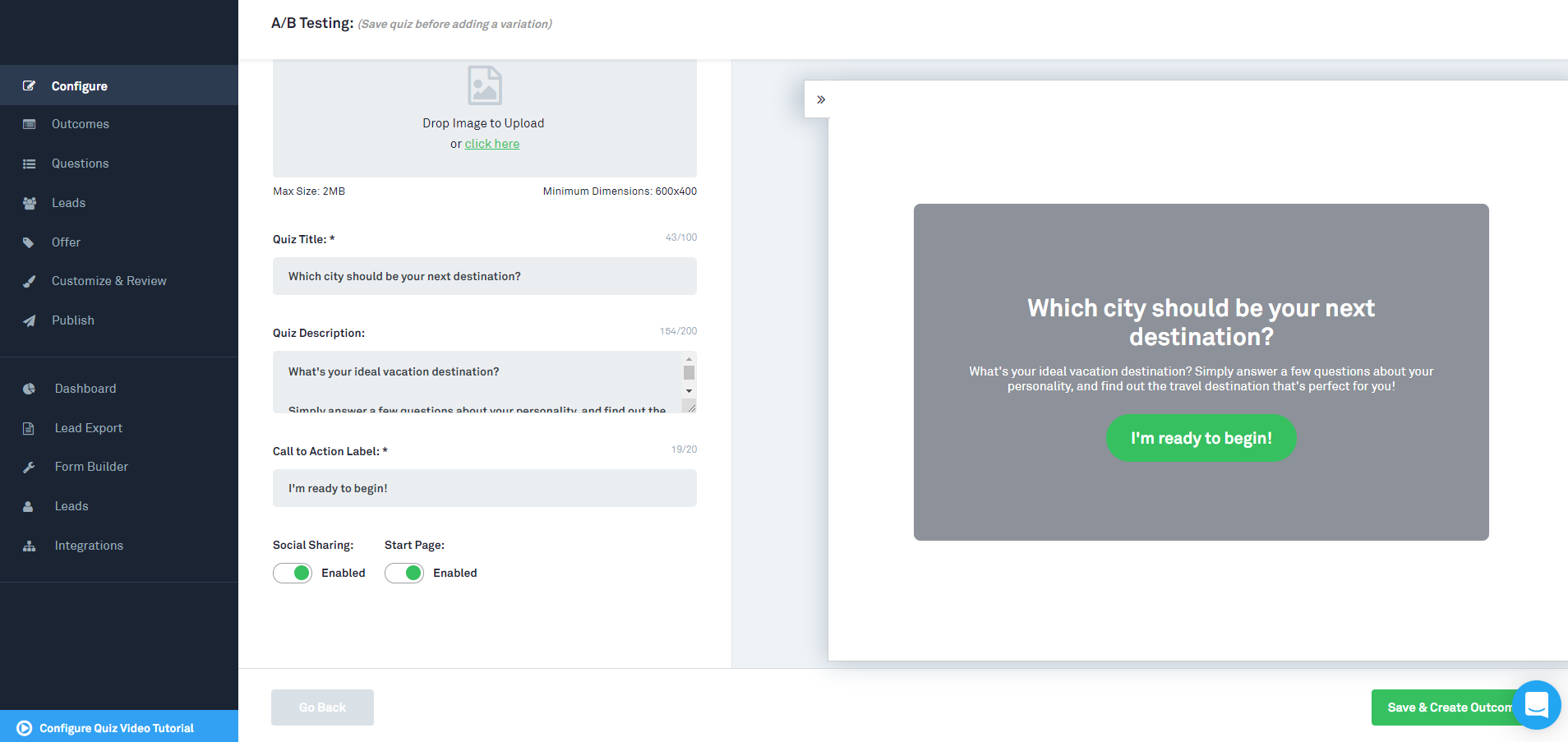
Step 3: Form your questions
Once you’re ready, click on ‘Questions’ on the dashboard to your left to create your quiz questions. Type out your first question, then select ‘Image & Text Answers,’ or ‘Text Answers,’ depending on whether you prefer to have images with your answer. Enter your answer options, and if you require extra fields, click on ‘Add Answer.’ Once you’re done, remember to save your work!
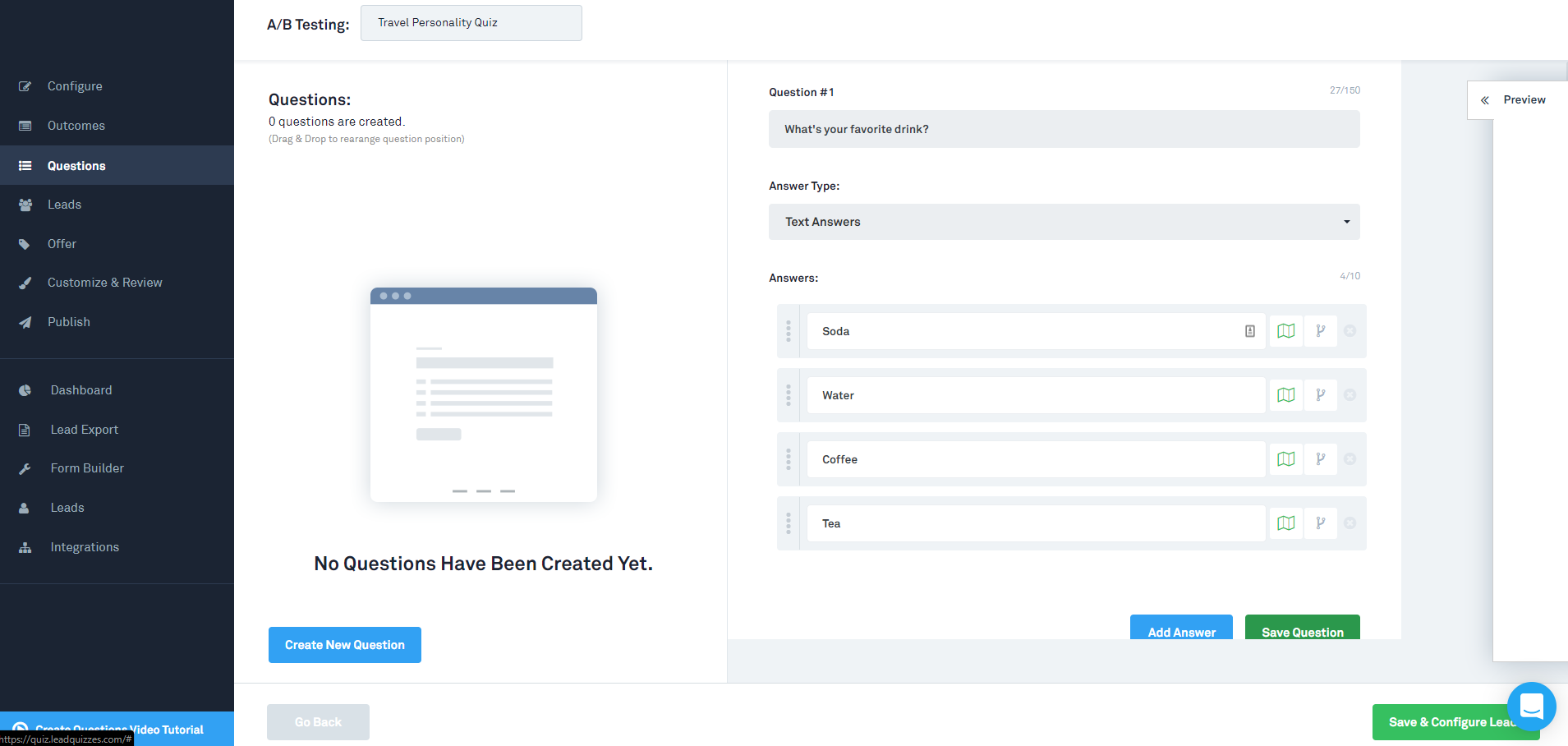
Step 4: Create your outcomes
When you’ve finished adding in questions, you can now create outcomes for the quiz. First click on ‘Outcomes’ on the left dashboard, then fill in a title. Under ‘Select Outcome Type,’ click on ‘Outcomes Builder.’ Enter your outcome description before selecting on ‘Save Outcome.’ Repeat this for all the outcomes you wish to create.
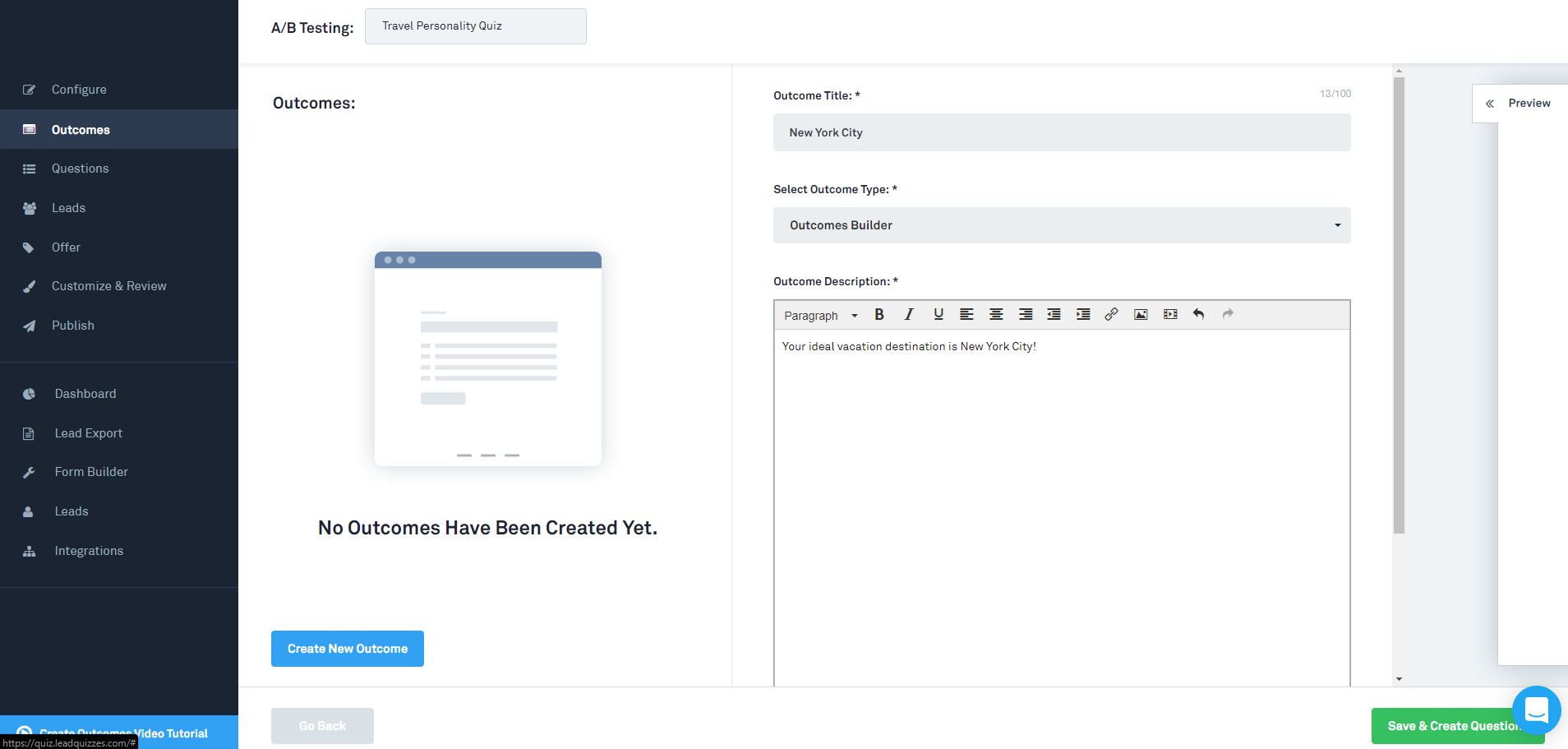
Once you’ve created all your outcomes, head back to the ‘Questions’ page. When you select a question, you’ll notice a green button beside each answer. Click on the button and choose the outcome that matches each answer. Be sure to match every response to an outcome, or else there will be an error at the end!
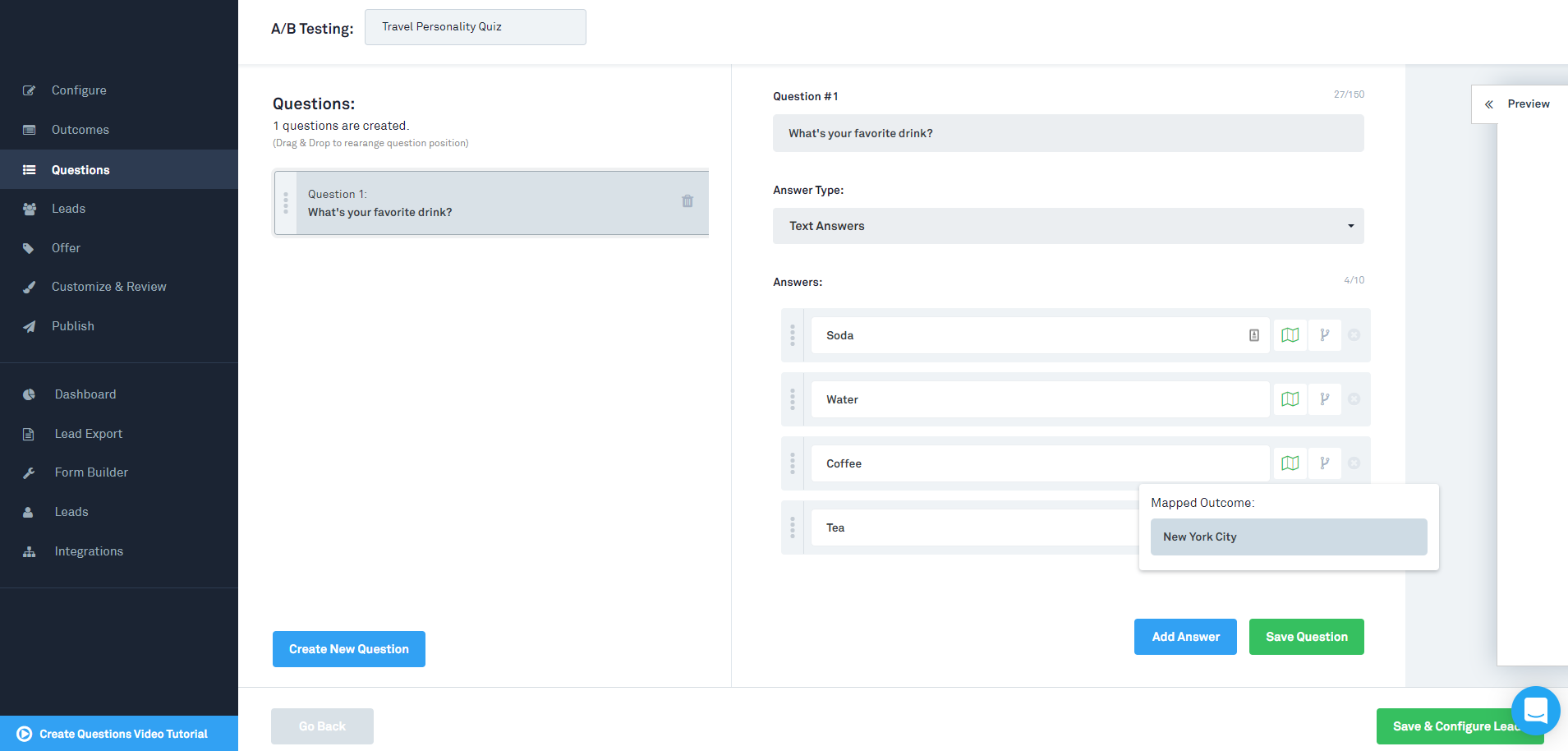
Step 5: Add in a lead generation form
Once you’ve linked your outcomes, it’s time to create a lead generation form, to be displayed at the end of the quiz. Click on ‘Leads’ on the dashboard, and fill in a headline. Add in a description to let your users know why they should provide their details to you. Under ‘Enable Form Fields’, select the fields you which to keep, then include a call-to-action to urge the quiz taker to send in the form.
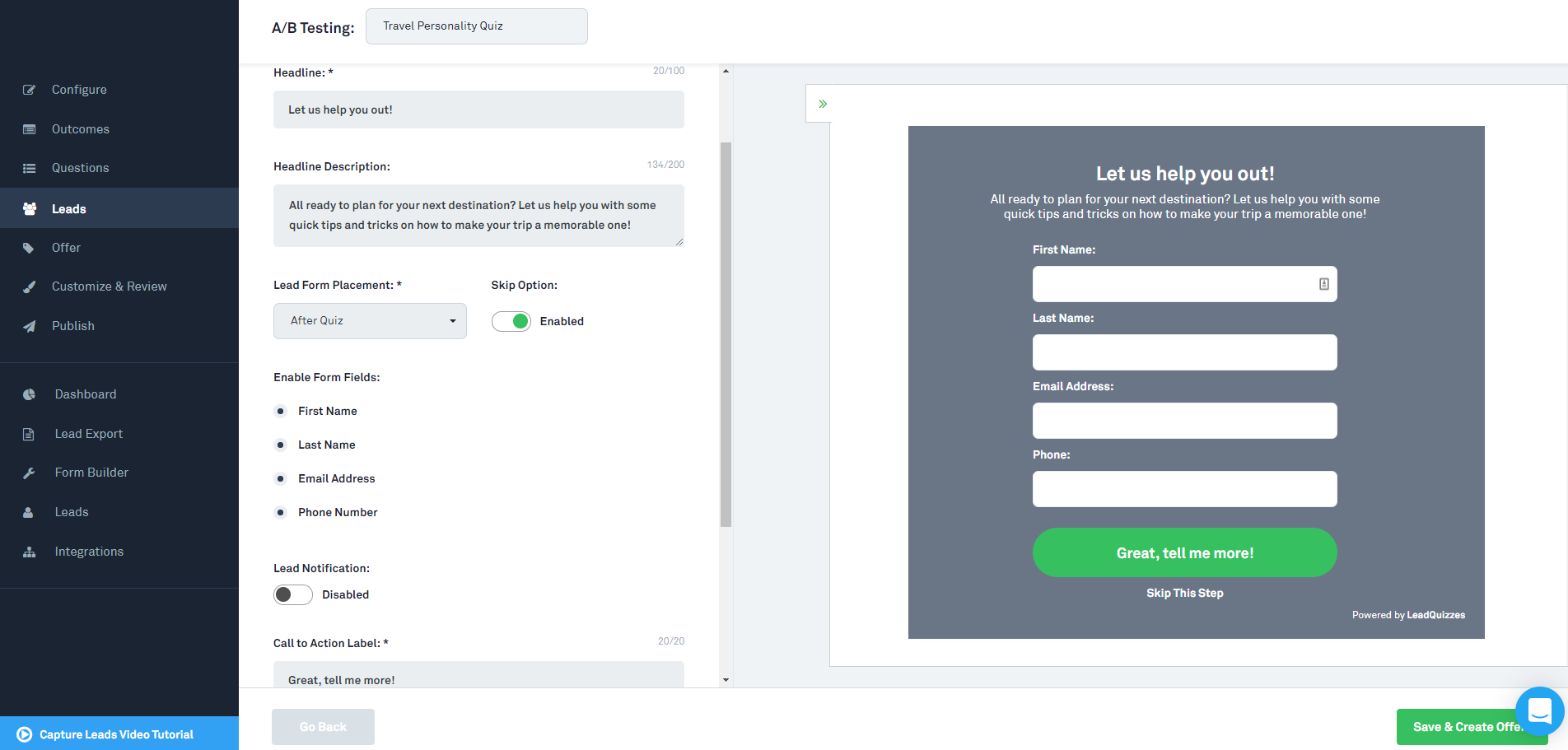
Step 6: Spread the word
Now that you’re done, it’s time to show your quiz to your target audience! Click on ‘Publish’ on the dashboard, and copy the quiz URL to share it, before clicking on ‘Publish Quiz’ at the bottom to let your quiz go live.
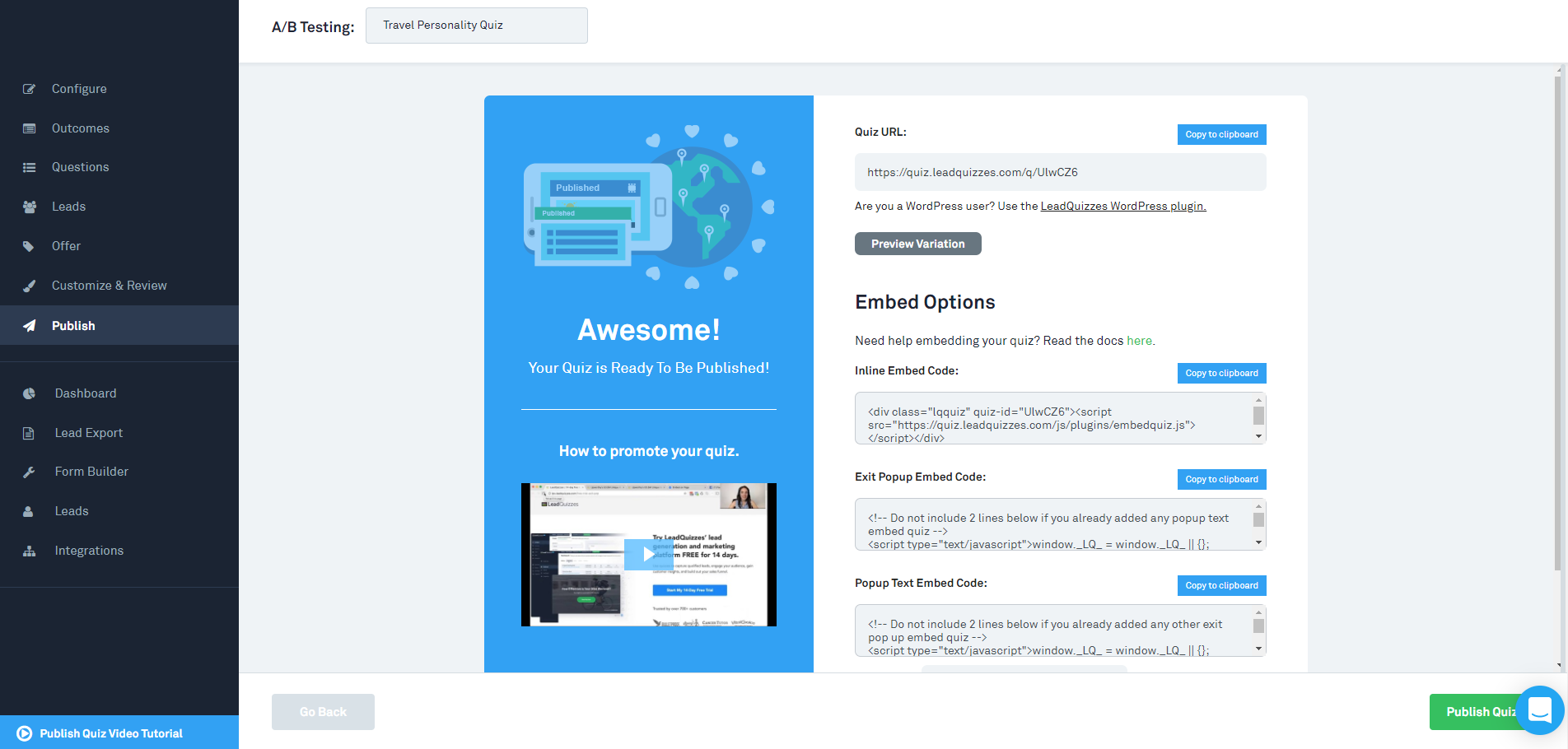
There you have it, two tools to help you create a quiz easily! However, if you’re still not sure what quiz you have in mind, Airbnb offers a great example. Their Trip Matcher quiz asks a user questions that help define his / her travel personality, and Airbnb then suggests a trip itinerary in line with their interests.
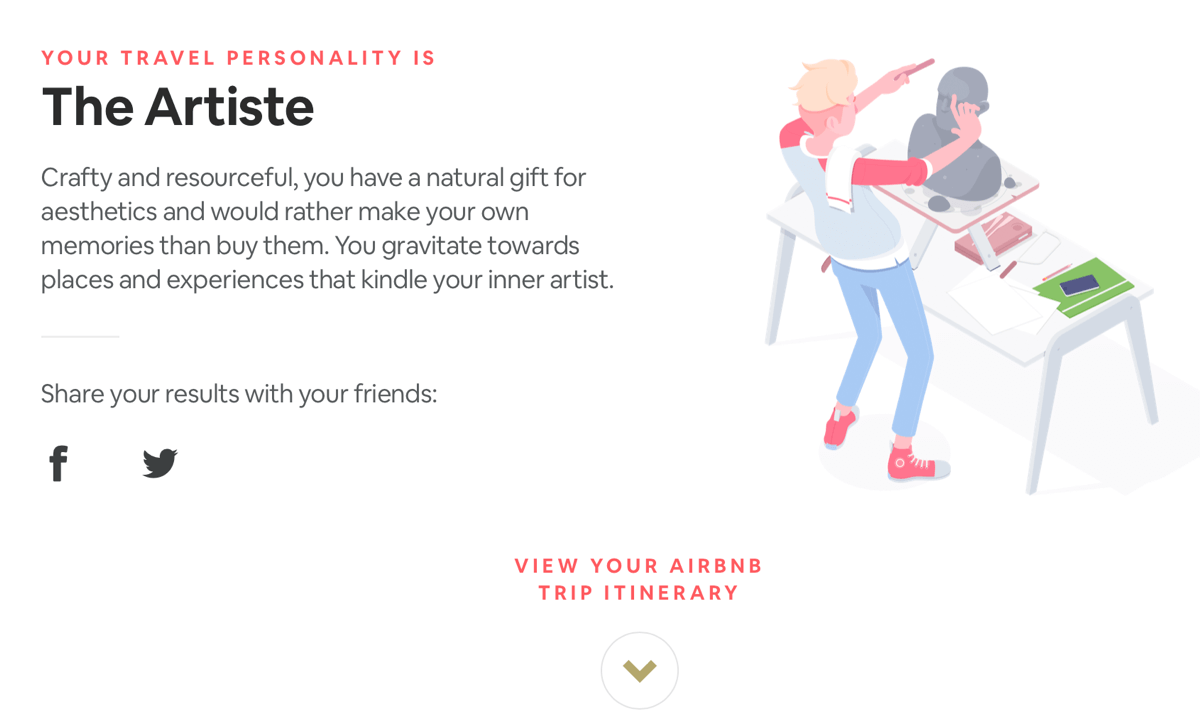
If you’re creating a personality quiz, we suggest creating at least three different outcomes. These outcomes should be positive and serve to reinforce feelings or characteristics that a person might have. In the case of Airbnb, the quiz’s result page links to all ten personality profiles (outcomes of the quiz), so curious users can check them out.
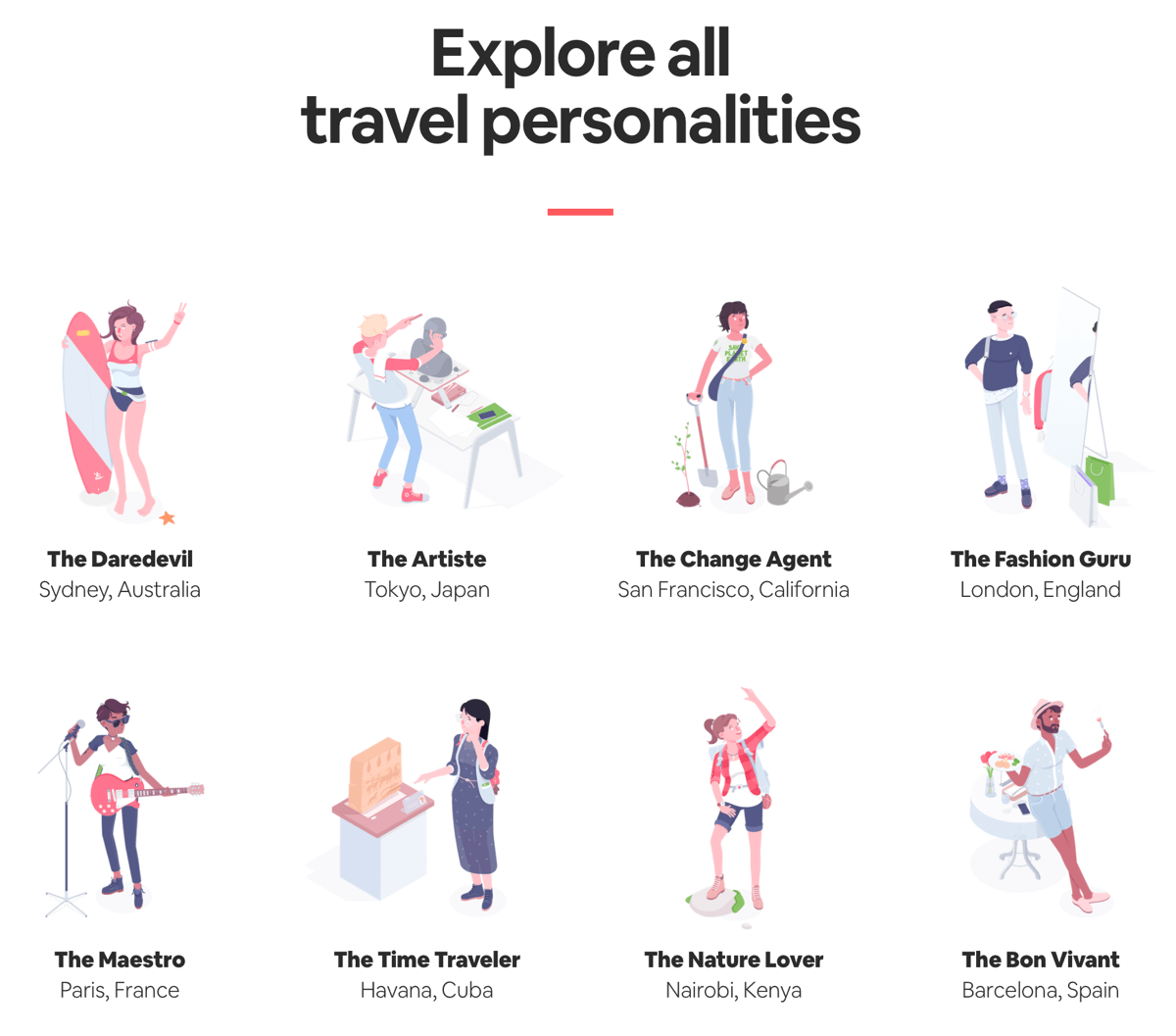
After users have completed your quiz, you will need to encourage them to provide you with an avenue to follow up. A lead generation form is an easy way to obtain their email address or other personal information, and based on their quiz choices, you now have useful information that can help you target the person directly with content that appeals to them!
#5: Promote Your Online Quiz on Social Media
No matter how good a quiz is, it can only be successful if your audiences hear about it and use it. Promoting your quiz is important, and the easiest way to do so is to share it via your social media channels. It should fit nicely into one of your content pillars or content buckets.
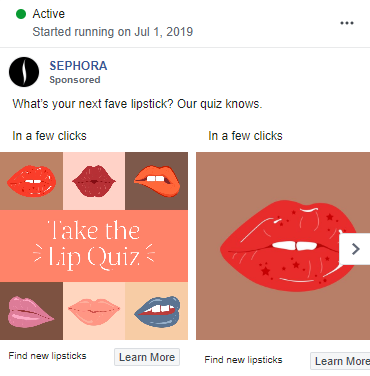

If you have the budget for it, spending on ad advertising campaigns will help you to generate more leads quickly.
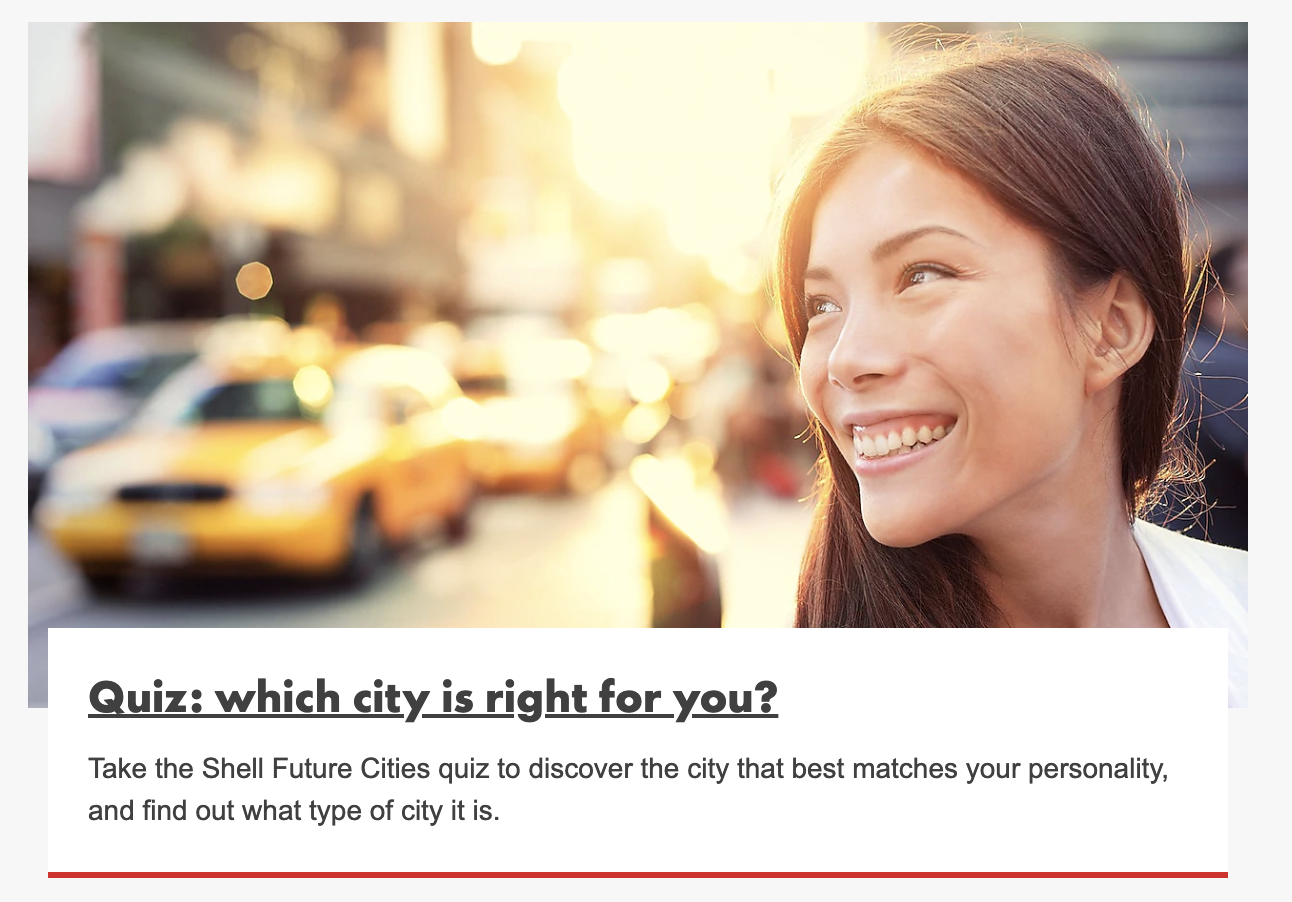
#6: Following Up With Leads From Your Online Quiz
Now that your quiz is up and running, it’s important not to let your hard work go to waste. Remember to follow up with the leads generated from your quiz!
Going back to our example on ActiveSG, users with each of the three outcomes will receive different information. People who receive Outcome #1 (Eat Better) will get tips and tricks to improve their eating habits, and an introduction to Active Health Lab and its program, Onboarding.

On the other hand, those who receive Outcome #2 (Move Better) get emails including tips for improving physical activity, and an introduction to Active Health Lab and its program, Onboarding.
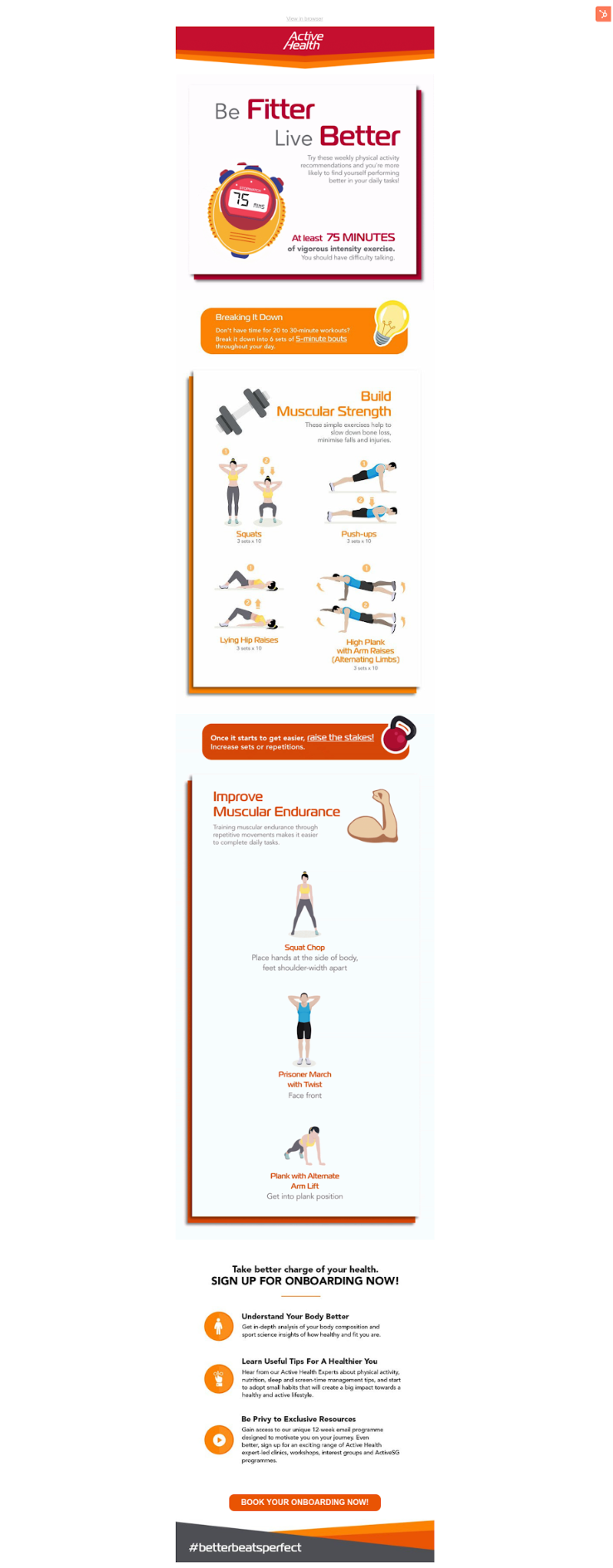
Finally, people who receive Outcome #3 (Rest Better) will get emails with tips for better-quality rest, and an introduction to Active Health Lab and its program, Onboarding.
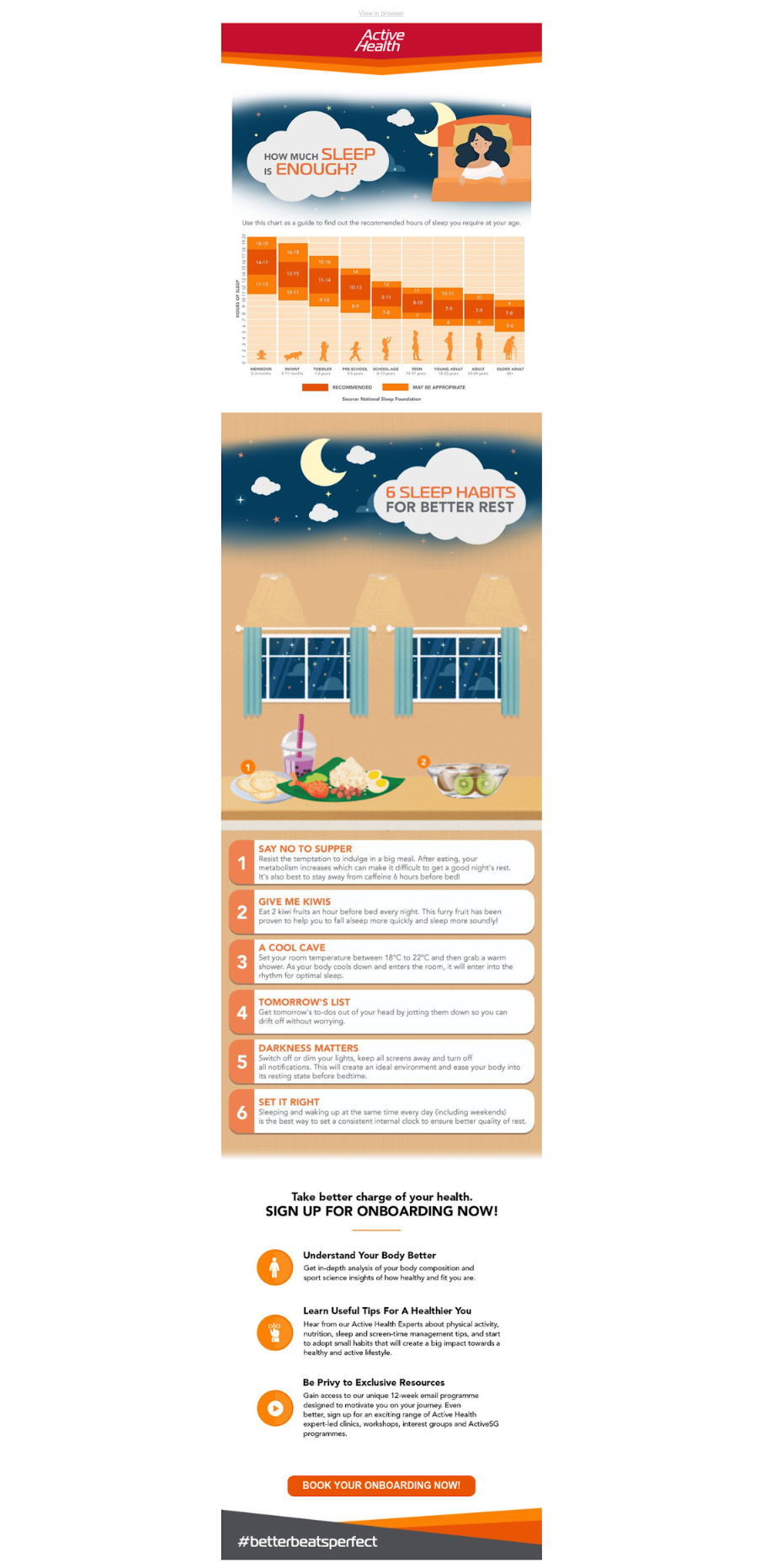
Tools such as Survey Anyplace allow its users to follow up with new leads and provide them with valuable content easily. For example, if you chose to create an assessment questionnaire as your quiz, you can run an automatic PDF generator, which will send a personalized report to users based on their answers. Your quiz (and content) therefore becomes more valuable, as it provides your leads with results and information that’s customized and hence beneficial to them.
Conclusion
Quizzes are an excellent opportunity for you to generate new leads and provide them with valuable content while gaining information to help you understand your audience better.
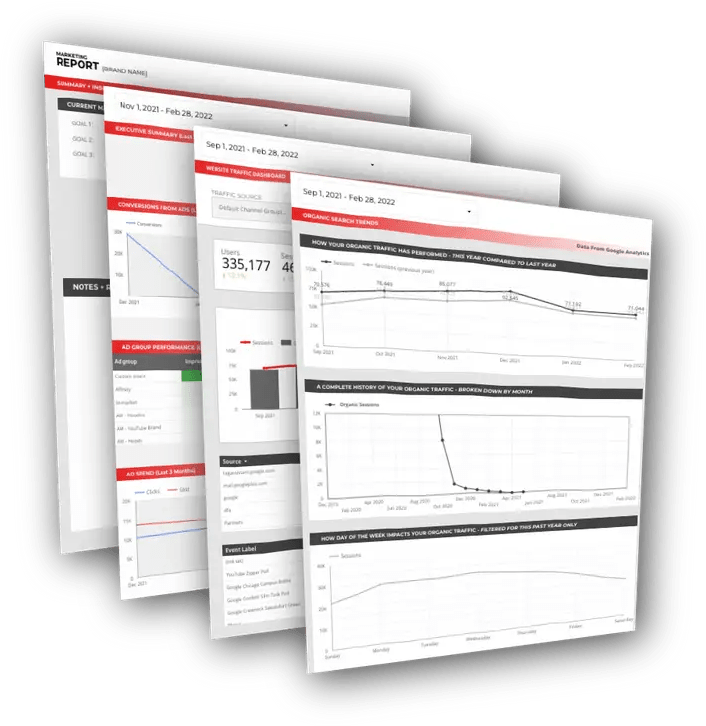
Free DataStudio Marketing Report
Improve your marketing reporting with our free DataStudio template that pulls data from Analytics, Google Ads, and Search Console to get a 360 degree view of your digital performance.