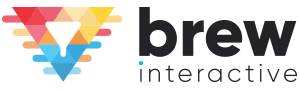What is the first thing that comes to your mind when you think of LinkedIn? Platform for job hunting and networking? Space that connects employees with companies? A means of marketing yourself?
Yes, LinkedIn is all of that but more.
Did you know that LinkedIn is also a great platform for generating leads?

With 45% of LinkedIn members being in upper management (directors, vice-presidents and C-level executives), advertising on this platform holds immense potential to get high-quality leads because you reach out to those who matter most to your business – the decision-makers.
To add to this, LinkedIn gives you access to professional data and attributes, letting you target a highly specific audience. LinkedIn targeting can be divided into 5 main themes:
- Job Experience – job function (Automotive, Consulting, etc.), title (Marketing Manager, CMO, etc.), seniority (manager, CXO, VP, etc.), years of experience and skills
- Company – company name, industry and size (2-10 employees, 51-200 employees, etc)
- Education – school/college/university, degrees and field of study
- Interests – member interest (politics and law, arts and entertainment, etc.) and member groups which includes LinkedIn Groups people are part of
- Demographics – age, gender, location and language
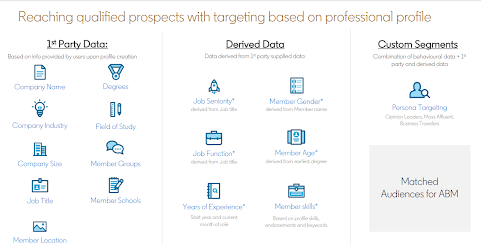
(Courtesy: LinkedIn)
Hence, by using LinkedIn’s rich data, it is safe to say that it lets you acquire the right leads for your business who will be genuinely interested in your brand as opposed to generating a multitude of leads that don’t eventually materialize.
How to Generate Leads on LinkedIn?
LinkedIn advertising has been around for quite some time but it is only recently that this platform made massive improvements in the process. Apart from enhancing its targeting capabilities, LinkedIn also offers several advertising options to reach your desired audience with relevant content.
You can access them by clicking ‘Advertise’ under the ‘Work’ option.
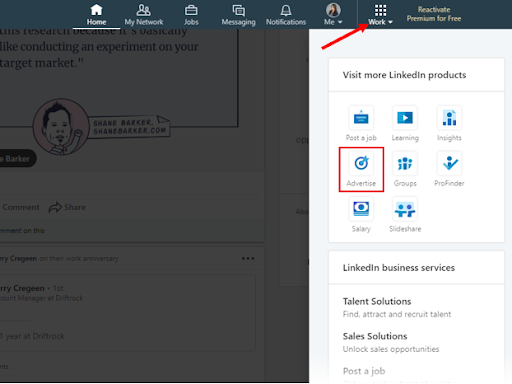
Sign in to Campaign Manager and click ‘Create Campaign Group’
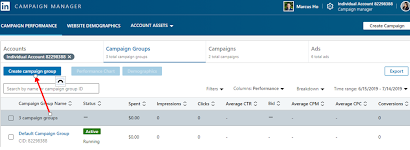
Add the details and click ‘Save’
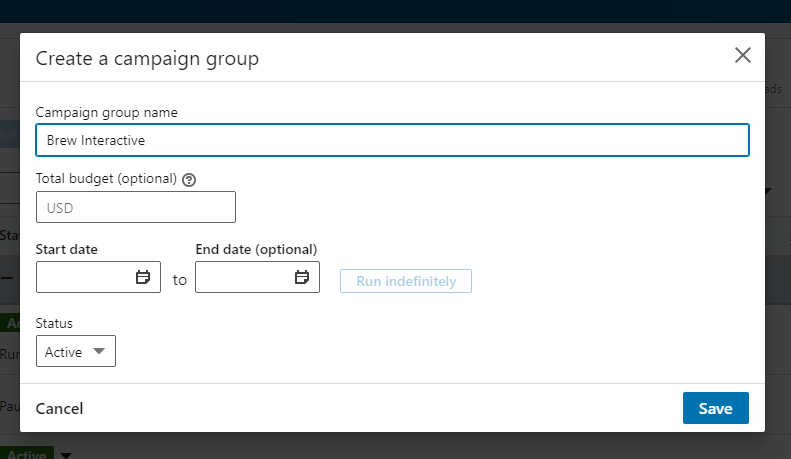
Let us now look at 5 LinkedIn ad products to generate high-quality leads and a step-by-step guide on how to go about it.
1. Lead Gen Forms
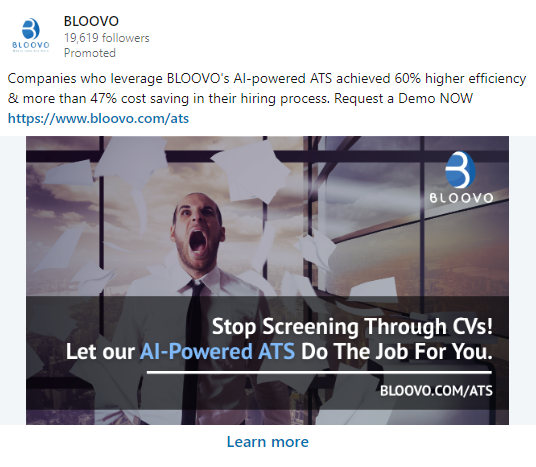
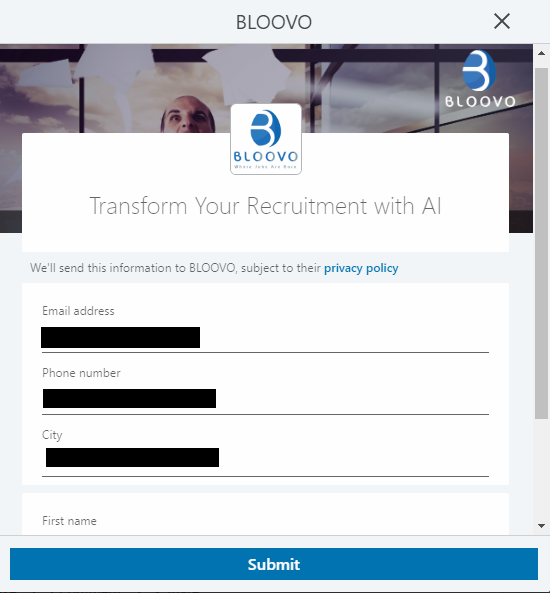
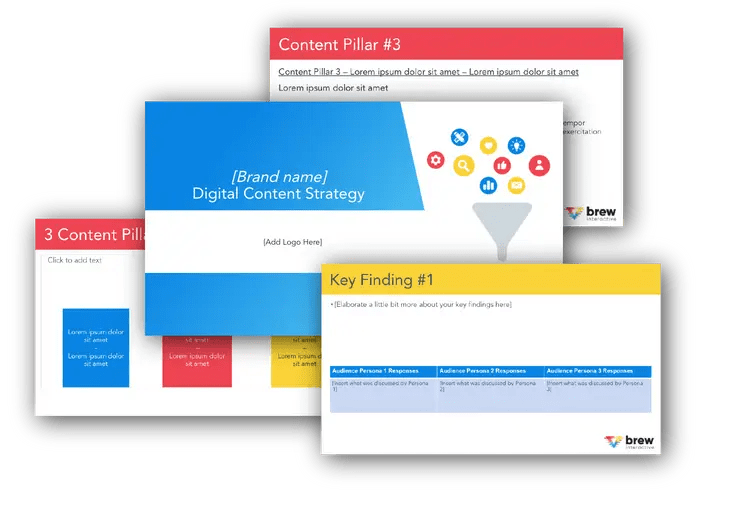
Free B2B Content Strategy Template
Not sure where to start when it comes to your content strategy? Struggling to gain traction? Grab our free B2B content strategy template to help you document your strategy.
We are all aware of how challenging it is to get potential customers to fill online forms – they are either ignored, incomplete or abandoned. Here is where Lead Gen Forms can come to your rescue.
This exciting new ad format lets marketers collect lead information with ease. As soon as an interested user clicks on the ad, it automatically picks up data from their profile and all they have to do is confirm the details. This proves to be a win-win situation as it saves the customer’s time while giving you access to accurate lead information.
You can then use LinkedIn’s Campaign Manager to manage leads and analyze the campaign by measuring metrics such as cost per lead, lead form fill rate, and number of leads acquired.
Here is how you can create Lead Gen Forms –
1. On Campaign Manager, click ‘Account Assets’ and select ‘Lead Gen Forms’
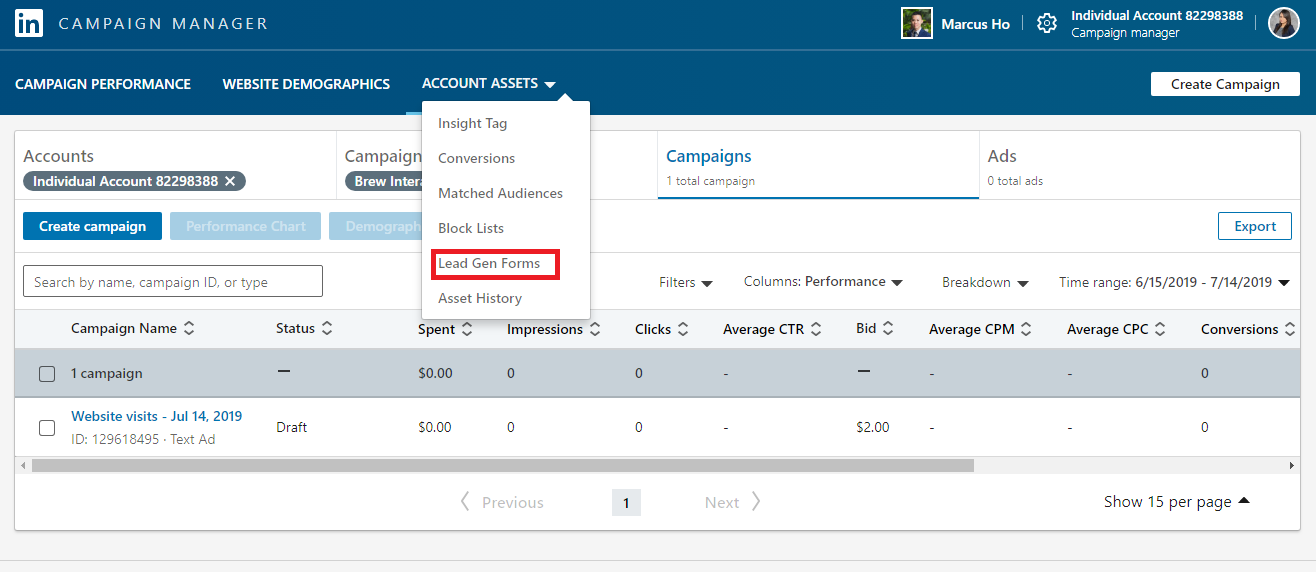
2. Click ‘Create Form’
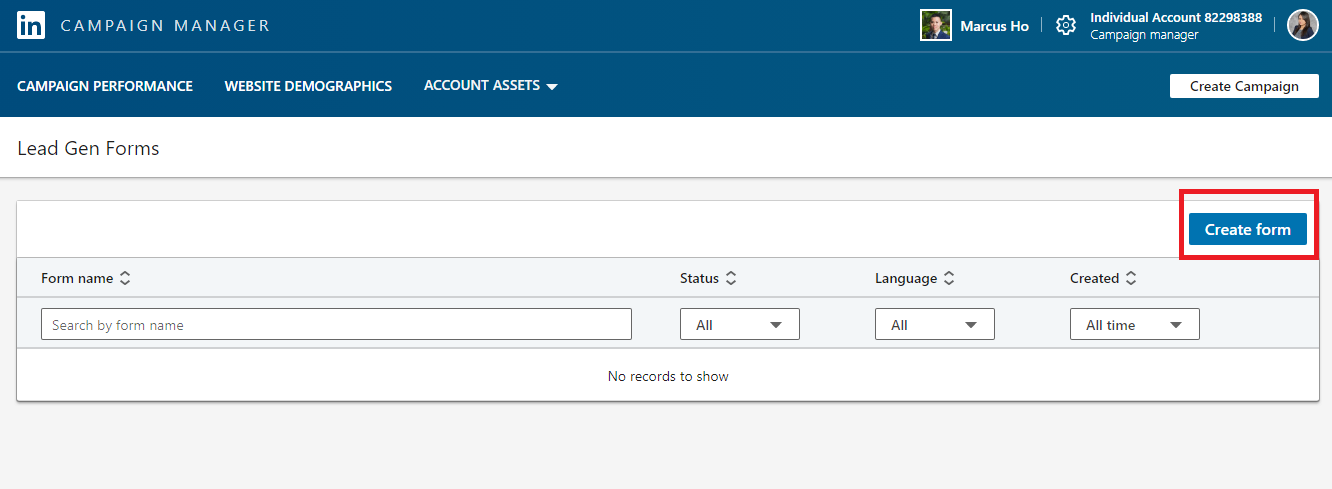
3. Enter the form details. They will decide what the Lead Gen Form will appear like to your target audience. The ‘Privacy Policy’ URL and text needs to direct users to your company’s privacy policy statement, describing what you intend to do with their information
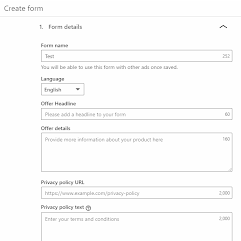
4. In this section, you need to select the details you want to get from the user. While you can select up to 12 fields, LinkedIn recommends keeping it to 3 to 4 fields for optimized performance
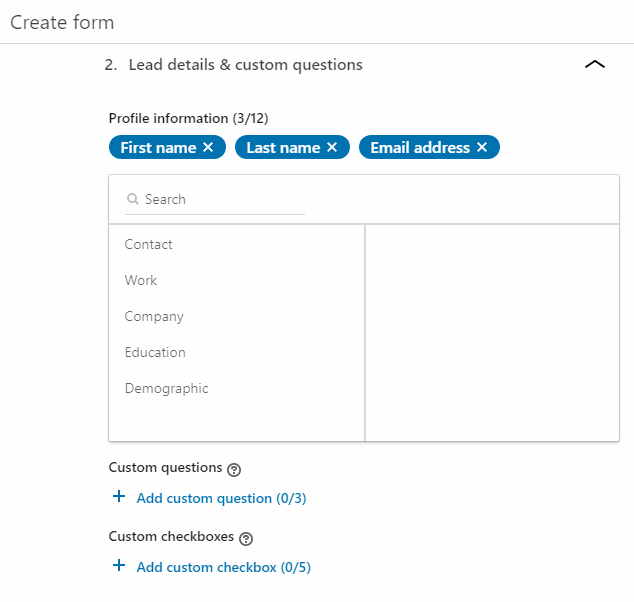
Don’t find what you want to ask? You can also add up to 3 custom questions
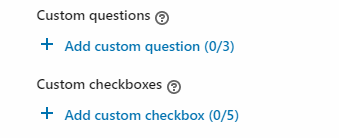
5. The ‘Confirmation’ section displays the message users will see after clicking filling the lead form. This is where you need to insert the thank you message and the URL to direct people to a landing page of your choice. Click ‘Create’ once done
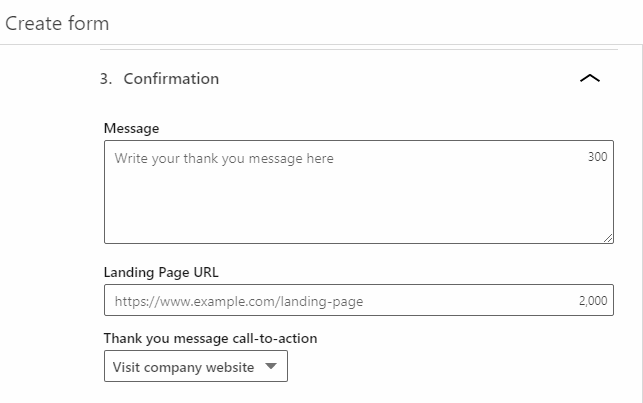
Make sure you have a great lead flow plan once you’ve generated leads!
2. Sponsored InMail
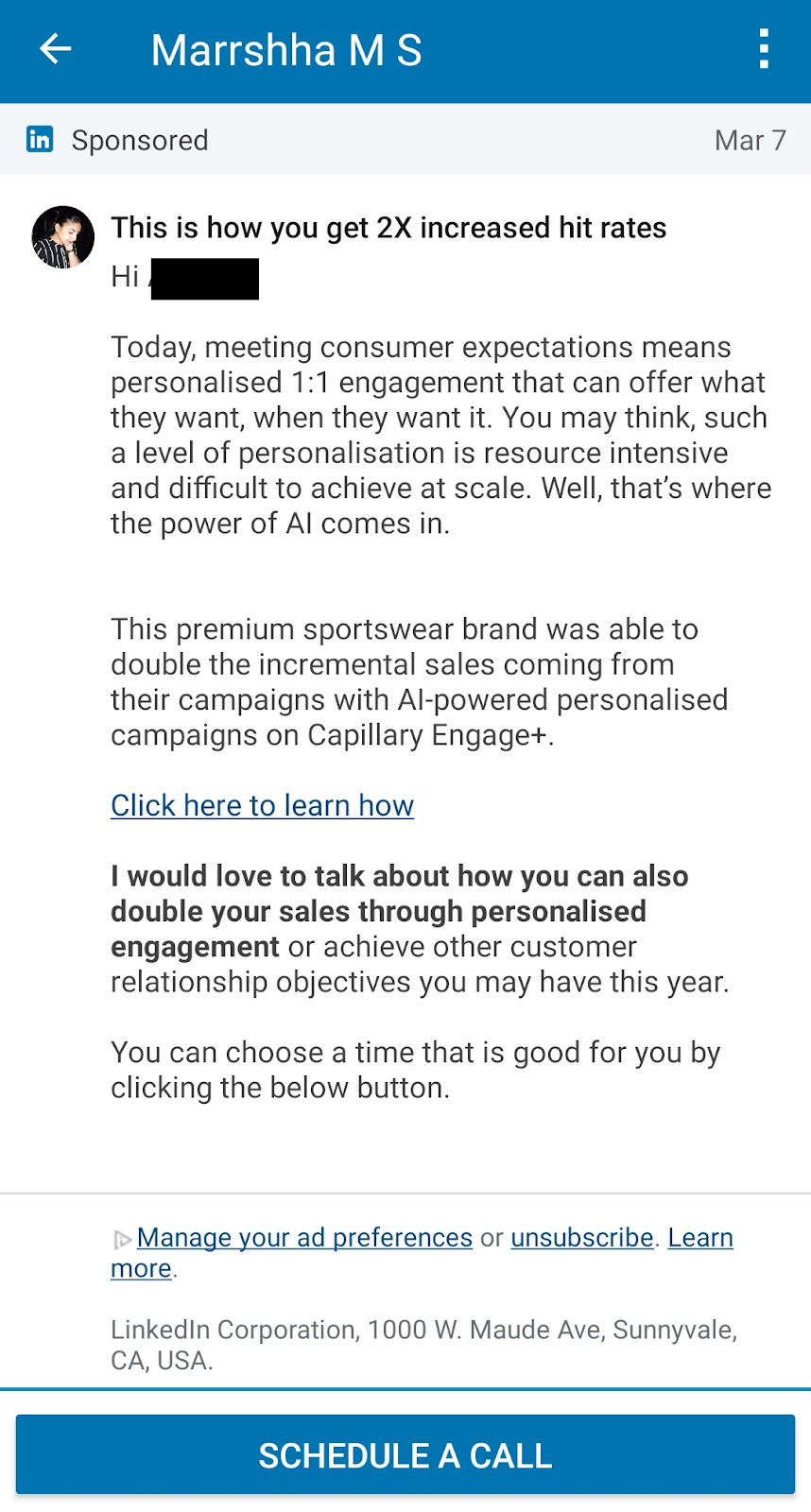
What do you do when you don’t have access to a prospect’s email id? You leverage LinkedIn’s Sponsored InMail ad feature – a native tool that directly sends messages to potential customers. These messages sit at the top of their LinkedIn inbox.
After all, there is nothing more effective than sending personalized messages to your desired audience and engaging with them on a one-to-one basis.
What’s more, your brand gets 100% share of voice because Sponsored InMail is only sent once every 60 days. Hence, in order to be taken seriously, your content needs to offer value and have an enticing call-to-action.
Here is how you can generate leads with Sponsored InMail campaigns –
- Click ‘Create Campaign’ and select ‘Lead Generation’ as the objective
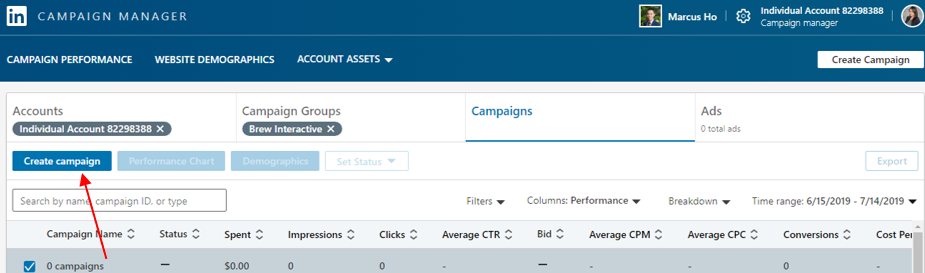
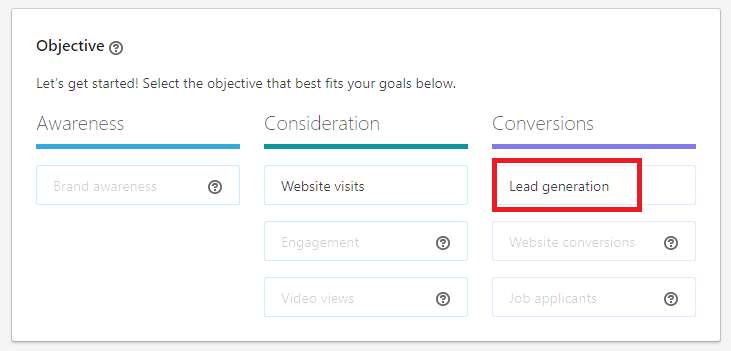
2. Add the demographic data (location, language, etc.) to target the right audience

3. Select ‘Message ad’ as the ad format
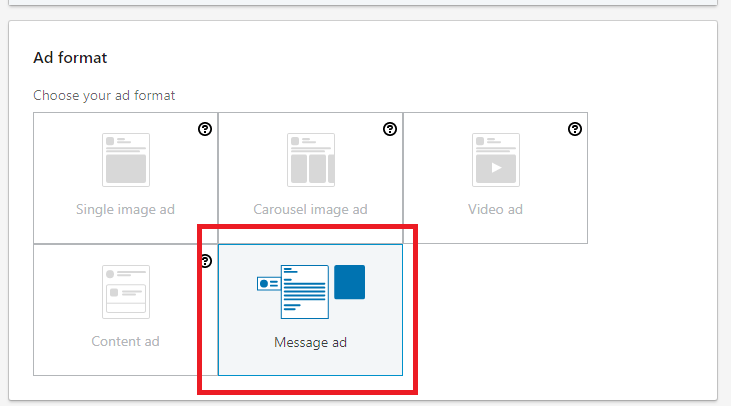
4. Add the ‘Budget & Schedule’ details and click ‘Next’
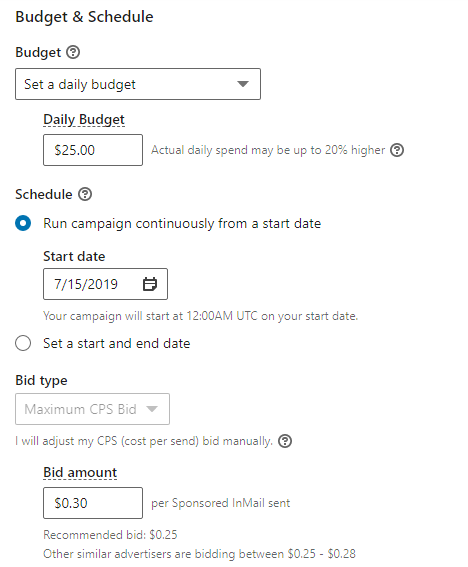
5. Click ‘Create new ad’ to design the Sponsored InMail ad
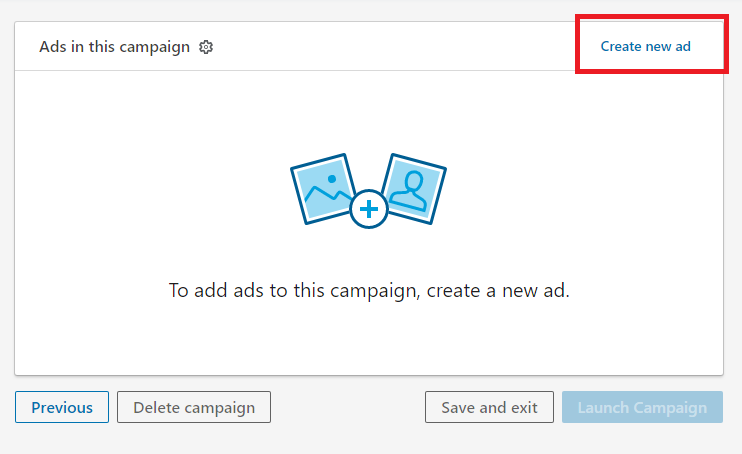
6. Select the ‘Sender’ of the InMail. This can be you or someone from your team. Ensure the sender has an authentic profile image, name and headline because it will make the message seem genuine
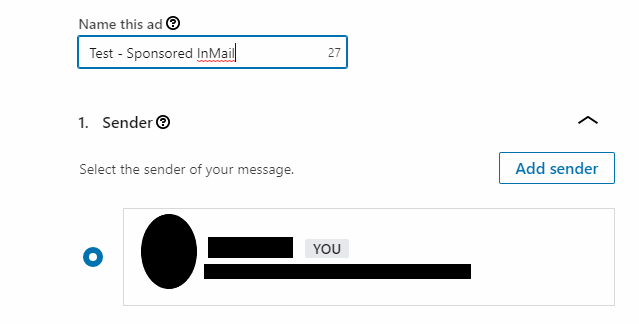
7. Draft the content of the InMail here – keep a concise subject, followed by a personalized message using the recipient’s name, company name and industry wherever possible
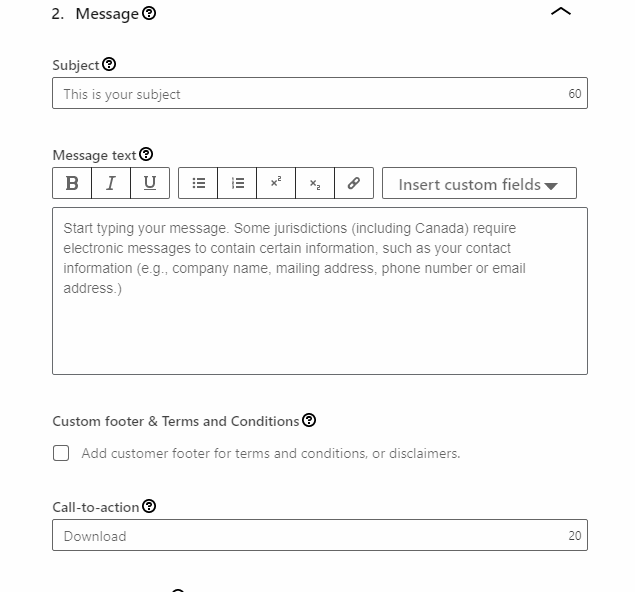
8. Insert a clear call-to-action such as ‘Download Now’, ‘Reserve’, ‘Join’, etc and URL, directing them a landing page. It’s also important to upload a creative that is in line with the message
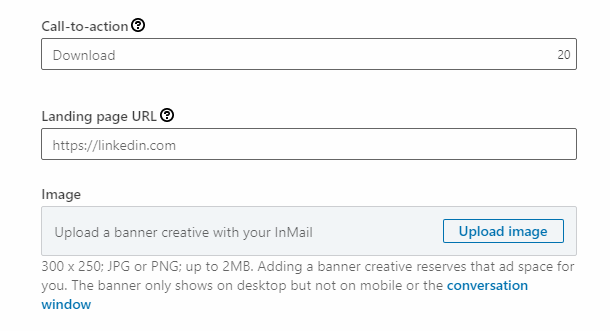 After this step, you will be asked to create a lead form as Sponsored InMail campaigns for lead generation include Lead Gen Forms. You can follow the steps stated above in the Lead Gen Forms section.
After this step, you will be asked to create a lead form as Sponsored InMail campaigns for lead generation include Lead Gen Forms. You can follow the steps stated above in the Lead Gen Forms section.
3. Sponsored Content
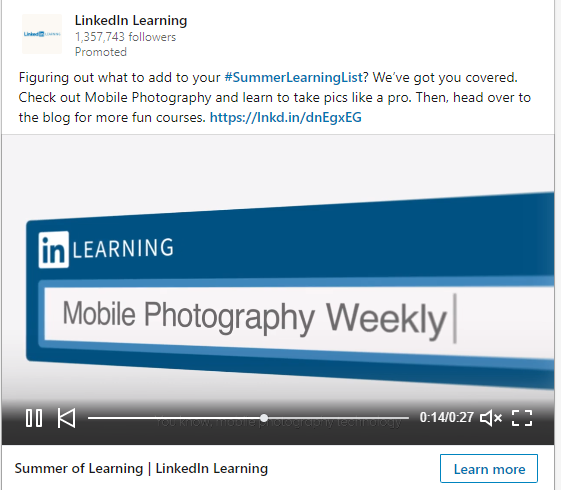
Sponsored Content refers to the native ads you come across on your newsfeed.
From whitepapers and ebooks to blog posts and webinars – the idea is to present content that the audience can derive value from. Once the user clicks on the ad, they will be directed to a landing page which needs to get them fill a crisp lead form before they can download the piece of content.
In order to ensure the ad gets clicks, ensure it is visually appealing with a compelling headline. It is always a good idea to run A/B tests with multiple ad versions to see which one resonates best.
Here is how you can get started with Sponsored Content to acquire leads –
- Click ‘Create Campaign’ and select ‘Lead Generation’ as the objective
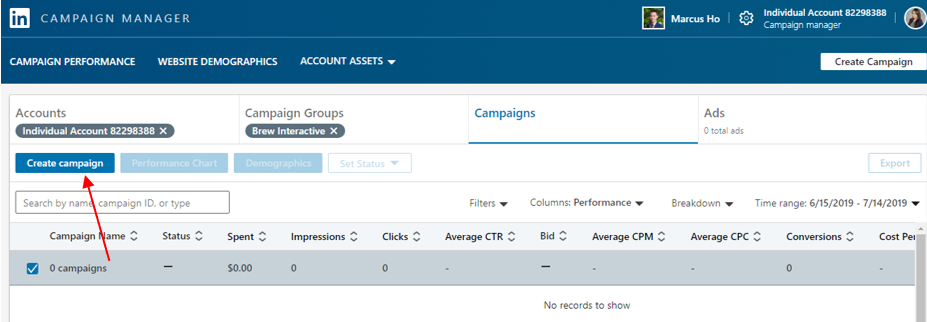
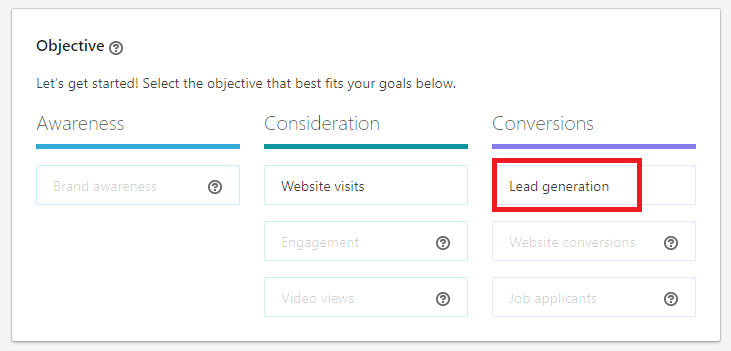
2. Add the demographic data (location, language, etc.) to target the right audience
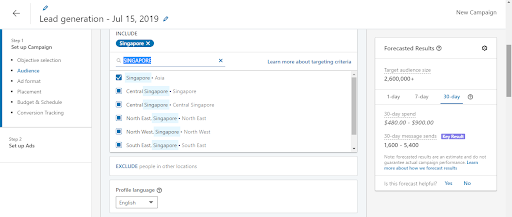
3. Select either ‘Single Image ad’, ‘Video ad’ or ‘Carousel image ad’ format as per the creatives you want to insert for the campaign
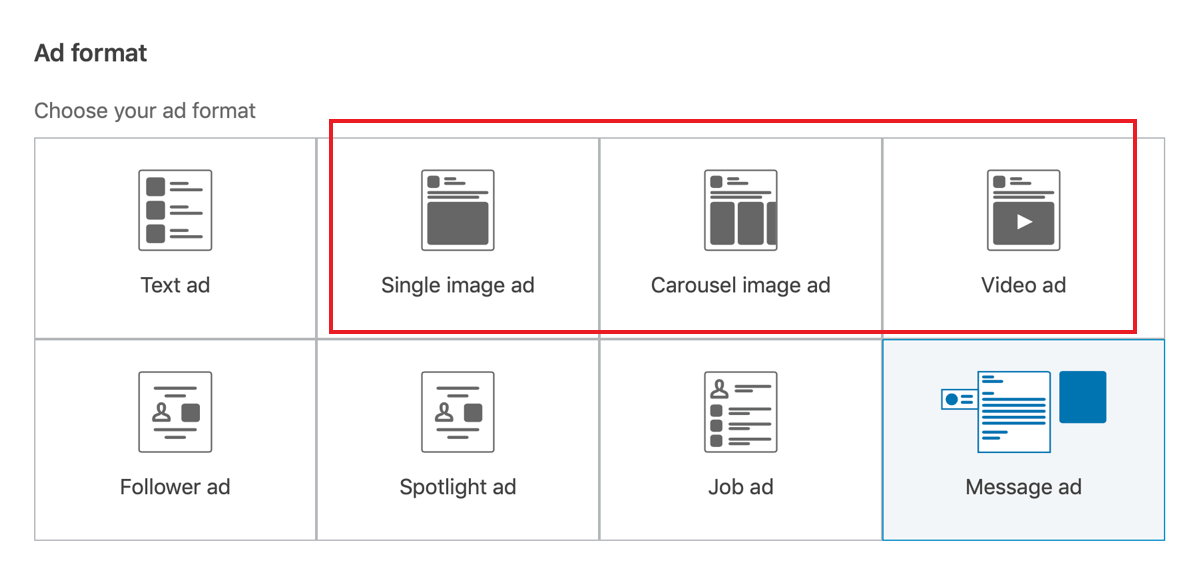
4. Add the ‘Budget & Schedule’ details and click ‘Next’
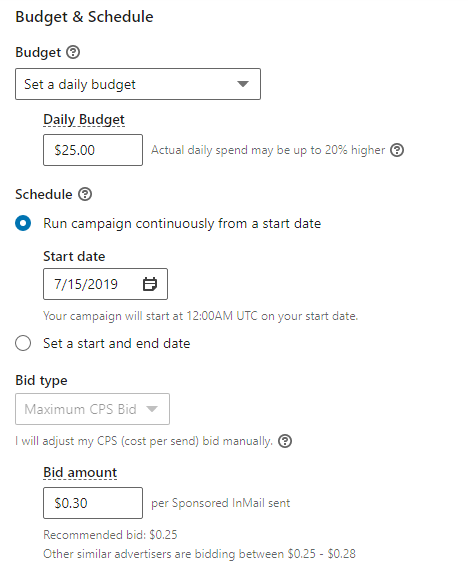
5. Click ‘Create new ad’ to design the Sponsored Content ad
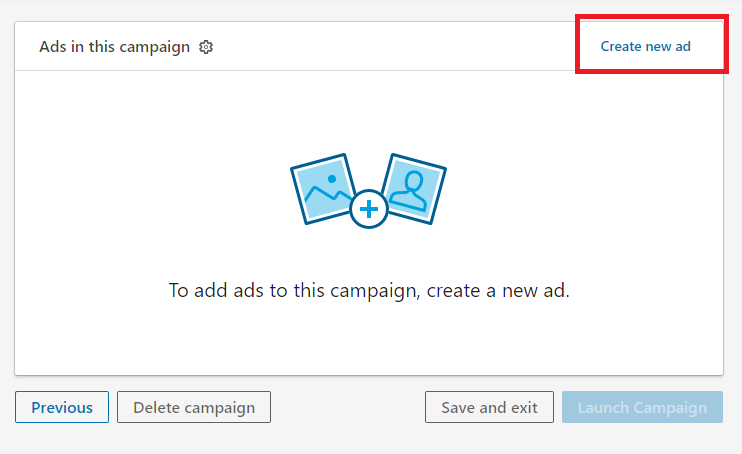
6. Design the ad by inserting an appropriate headline, description, image and URL
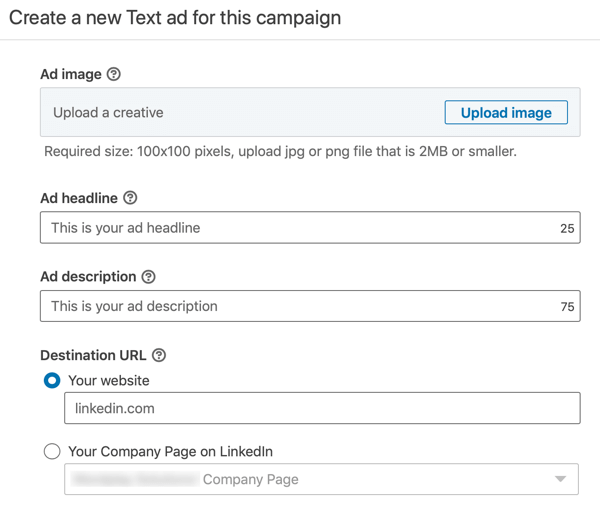 7. As your objective is to generate leads, you will be asked to select an existing lead form or create a new one
7. As your objective is to generate leads, you will be asked to select an existing lead form or create a new one
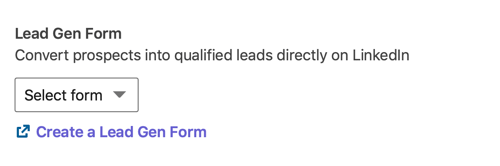 4. Retarget Website Visitors
4. Retarget Website Visitors
Isn’t it disappointing when a website visitor navigates your website and leaves without inquiring about your services or leaving their details? Instead of dropping the ball on this segment of people, LinkedIn’s Matched Audiences feature lets you retarget them and deliver relevant content to enhance chances of lead generation.
Here is how you can retarget website visitors through LinkedIn –
- Select ‘Matched Audiences’ under Account Assets
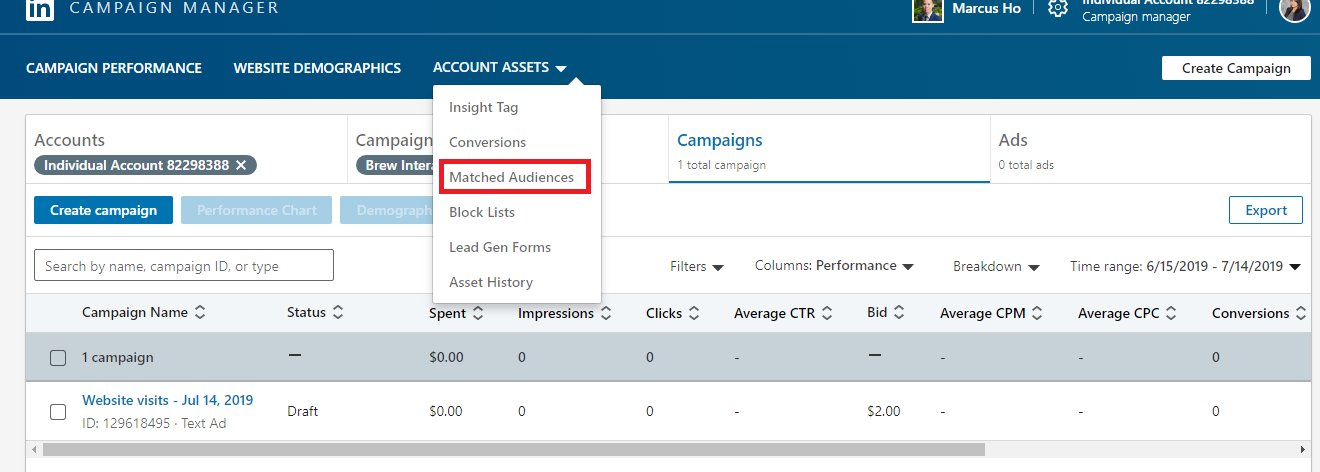
- Click ‘Create Audience’ and select ‘Website Audience’
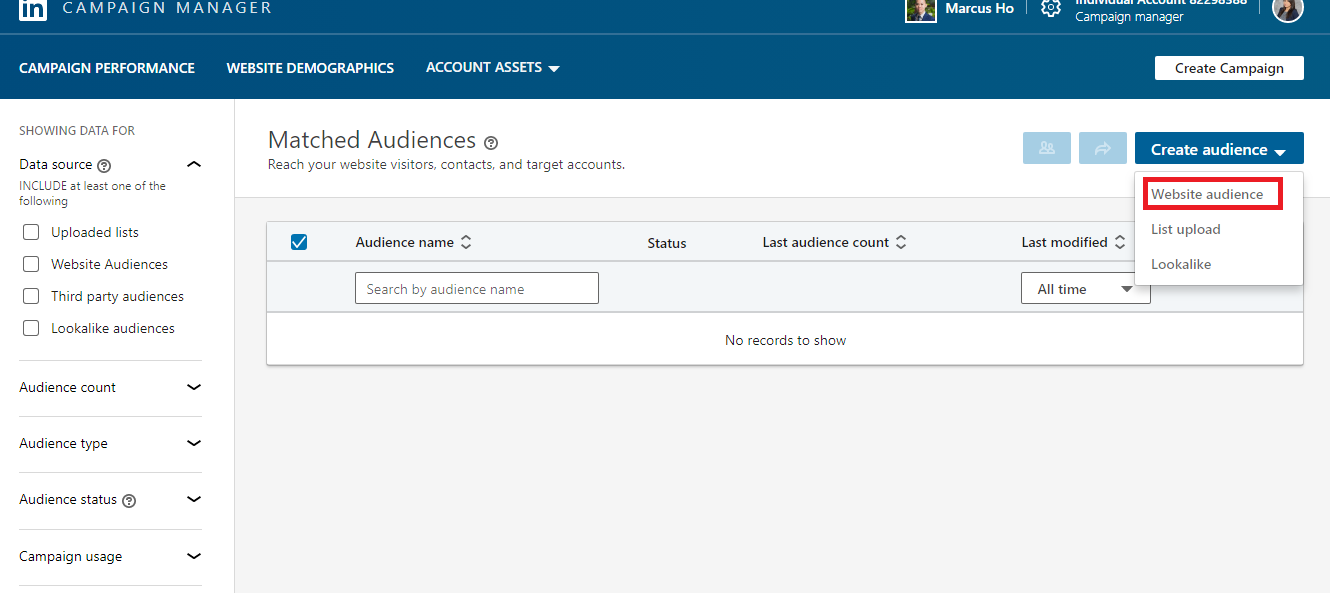
- Name the audience, insert the website URL you want to target and click ‘Create’
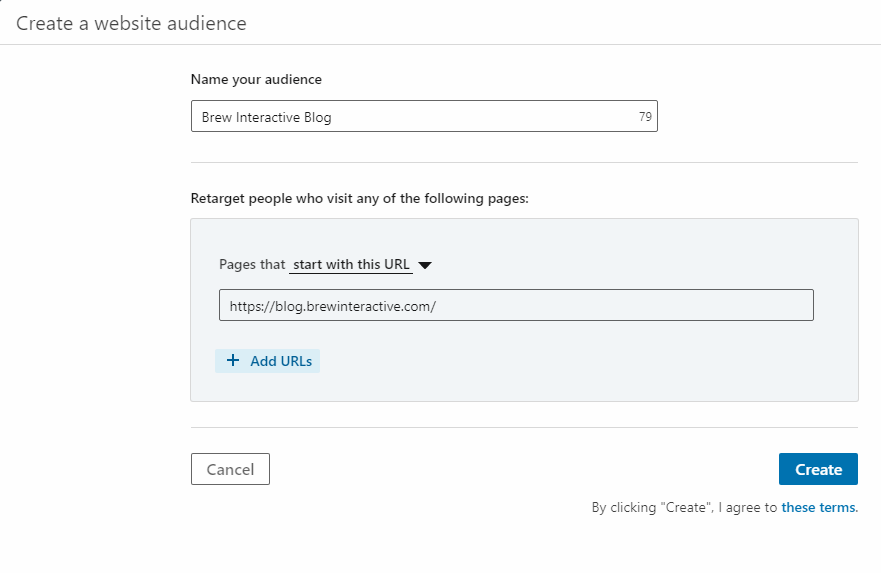 5. LinkedIn Text Ads
5. LinkedIn Text Ads
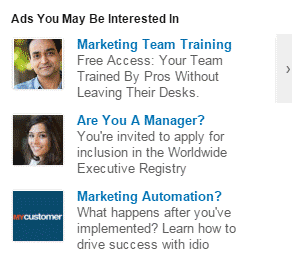

Another way to get leads is by using LinkedIn Text Ads which aim to drive traffic to your website or a particular landing page to generate leads. They only appear in the desktop version, on the side or top bar.
The most basic form of LinkedIn advertising, Text Ads are cost effective. You can create your own ad, set budgets, pay for every click and track the performance.
In our opinion, Text Ads are the weakest ad format for lead generation as they have low click-through rates and direct users to a separate landing page to fill a lead form, as opposed to the other ad formats wherein users can share their details without having to leave LinkedIn.
Here is how you can use Text Ads to generate leads –
- Click ‘Create Campaign’ and select ‘Website Visits’ as the objective
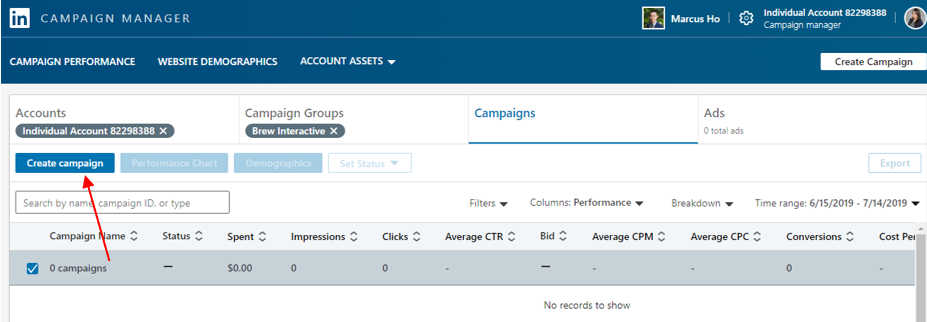
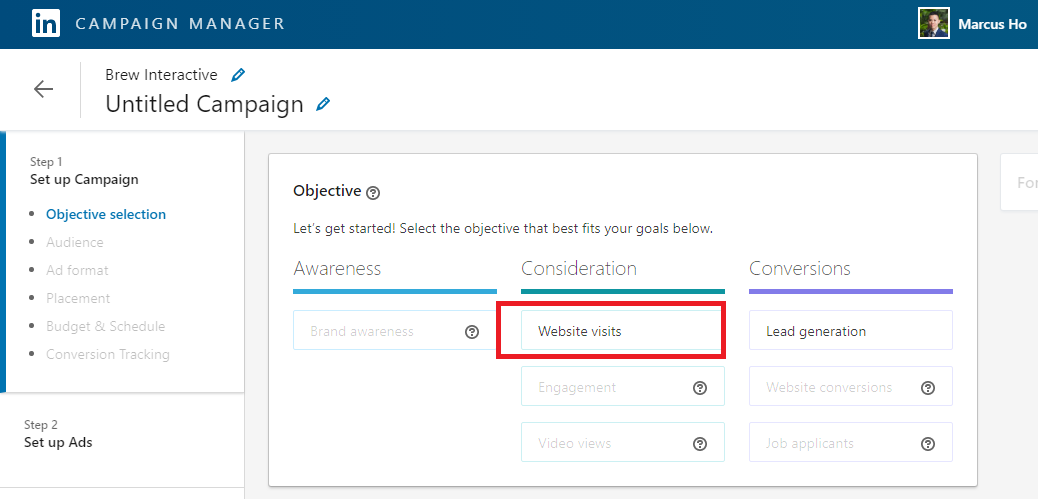
2. Select the ‘Location’ and ‘Audience’
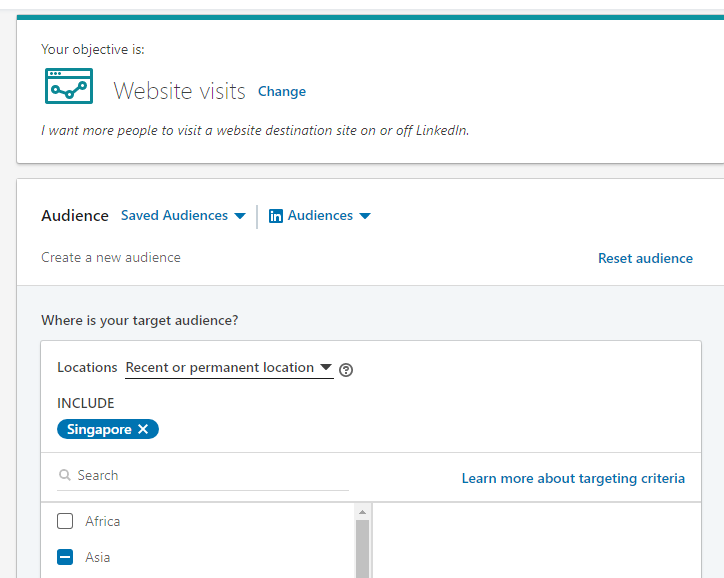
3. Select ‘Text Ad’ from the Ad format section
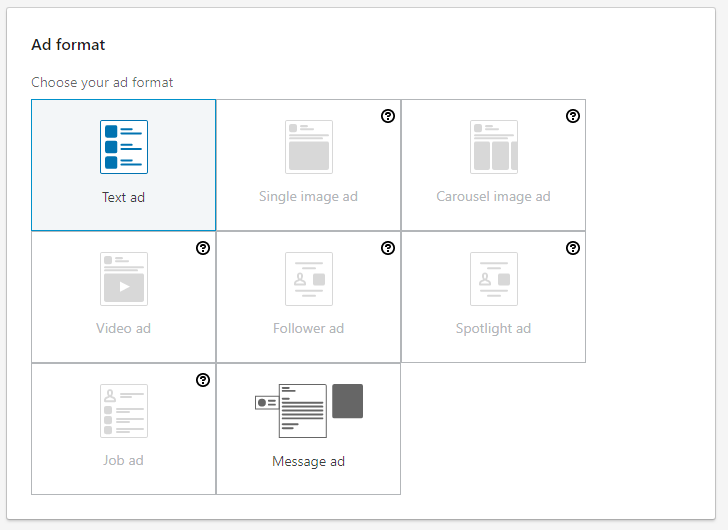
4. Add ‘Budget & Schedule’ details and click ‘Next’
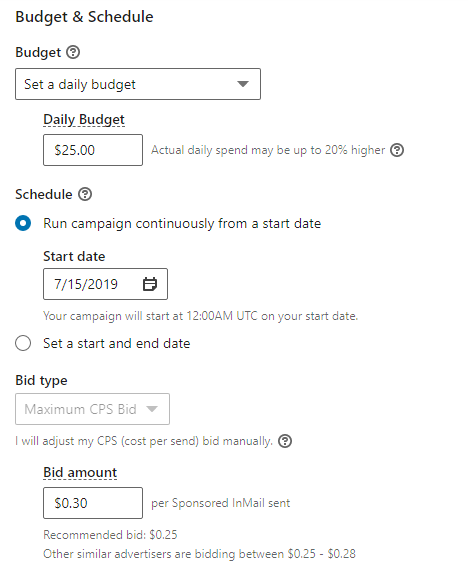
5. Now, it is time to set up the ad – click ‘Create new ad’
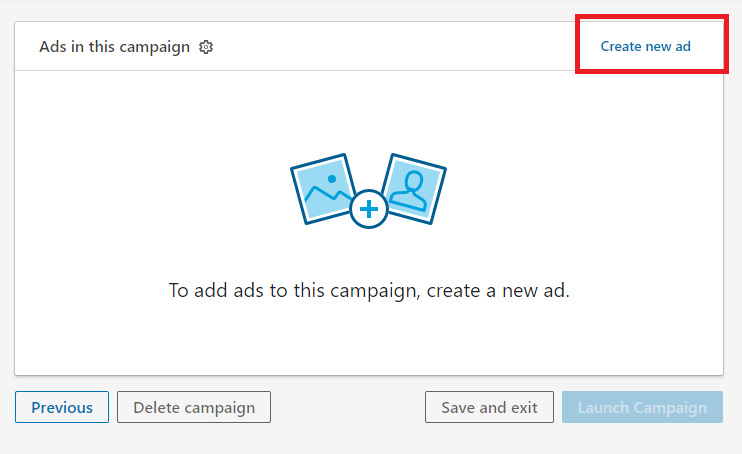
6. Upload the creative, ad headline, description and the landing page URL. On the right, you will be able to view how your ad will appear. Click ‘Create’ once done
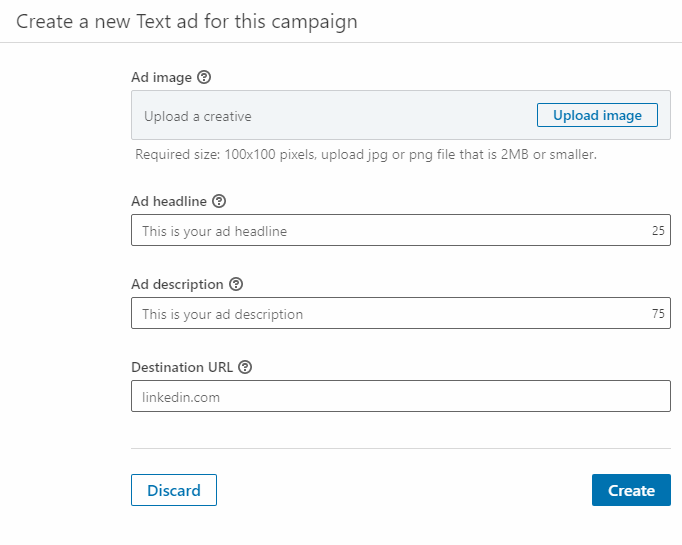
Final Thoughts
Now you know that LinkedIn is way more than a recruitment or job hunt tool. When used smartly, it can do wonders to your lead generation efforts, in addition to your other inbound marketing strategies. By choosing the appropriate ad format from an exciting range of options the platform offers and targeting the right audience, you can acquire a good amount of high quality leads at a much lower cost.
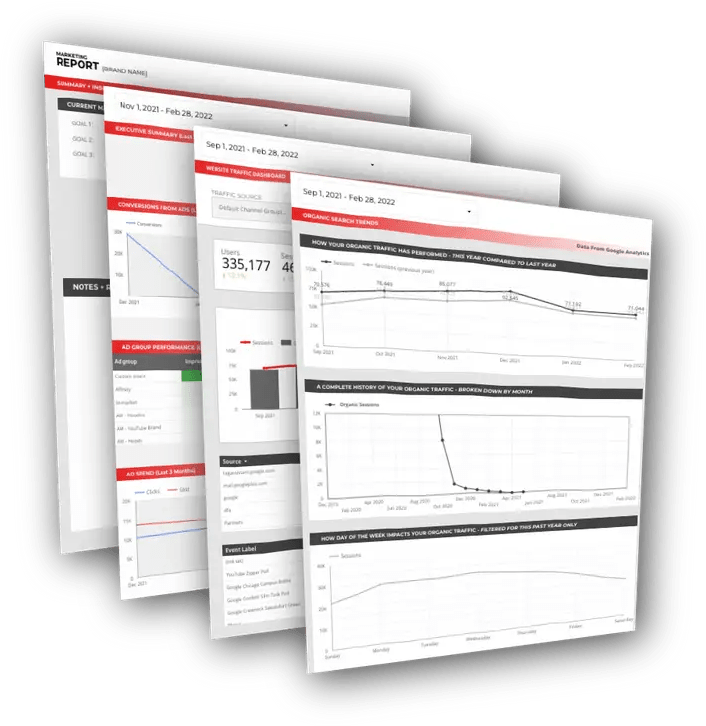
Free DataStudio Marketing Report
Improve your marketing reporting with our free DataStudio template that pulls data from Analytics, Google Ads, and Search Console to get a 360 degree view of your digital performance.