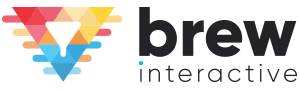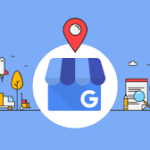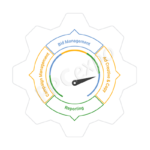Two things are important when it comes to sales:
- Making them
- Making them efficiently
HubSpot can help with both.
HubSpot sales tools allow sales teams to easily manage tasks, track emails, make calls, and book meetings. They assist with tracking leads, forecasting sales, and centralize all communications.
Whether you’re already an avid HubSpot user or you’re on the fence about diving into it, we wanted to walk you through:
- How to use HubSpot CRM for sales
- 5 ways to get the most out of HubSpot
Using HubSpot CRM for Sales
HubSpot’s sales software is a powerful resource for any team focused on making sales. HubSpot’s CRM helps sales teams make more sales and it helps them do it more efficiently, so that you can focus on what really matters: your customers.
If you’re already using HubSpot for sales, feel free to skip ahead to our 5 tips. But if you’re on the fence and wondering if it would make sense for your team, we wanted to introduce you to the platform.
HubSpot’s Sales platform offers:
- A CRM to keep up with, organize, and track your contacts
- Email tracking and templates to make communication easier
- Meeting scheduler and a live chat feature to deepen relationships
- Sales management features like a deal pipeline and playbooks
- Sales analytics and reporting
All of the above is free.
That’s right – it’s free!
HubSpot offers additional features starting at $45 per month, and has other scalable plans regardless of the size or needs of your team.
So if you want to give HubSpot a shot, or you’ve already signed up but don’t know how to get started, here’s how to implement HubSpot CRM for sales:
How to Set Up HubSpot CRM for Sales
1. Set up your account
For starters, you need to set up your account using either your email, your Google login, or your Apple ID. Once you’ve created an account, you’ll be automatically logged in.
2. Invite your team
Once you’re in, it’s time to invite the rest of your sales and marketing team. HubSpot makes it easy to set appropriate and relevant permissions. Keep in mind that your entire team doesn’t necessarily need access.
3. Connect your website and apps
Use HubSpot’s App Marketplace to integrate any and all apps you use for sales and marketing. This will help you keep everything in one place and make your team’s life easier. If they don’t have an integration you’re looking for, our team excels in HubSpot integrations and would be happy to assist.
4. Import existing contacts
If you have an existing CRM or a set of spreadsheets, import them into your new CRM. You can easily import spreadsheets, and HubSpot can connect with lots of third party CRM’s to pull in your records.
5. Organize your contacts
Run through HubSpot’s standard fields to make sure every detail you need is included. Feel free to set up custom fields and properties within settings to make the CRM work for you.
6. Email integration
Once your contacts are in, it’s time to make sure all future activity is recorded, and all future contacts are added to your database. One of the easiest ways to do this is to connect HubSpot’s CRM to your email. HubSpot will now log all emails to the appropriate contact and create new contacts.
7. Define your deal stages
As your team goes about making sales, deals can help you stay organized on contact’s progress. HubSpot already has a few standard deal stages set up for you in settings. Go through to see if they fit your pipeline and make adjustments if not.
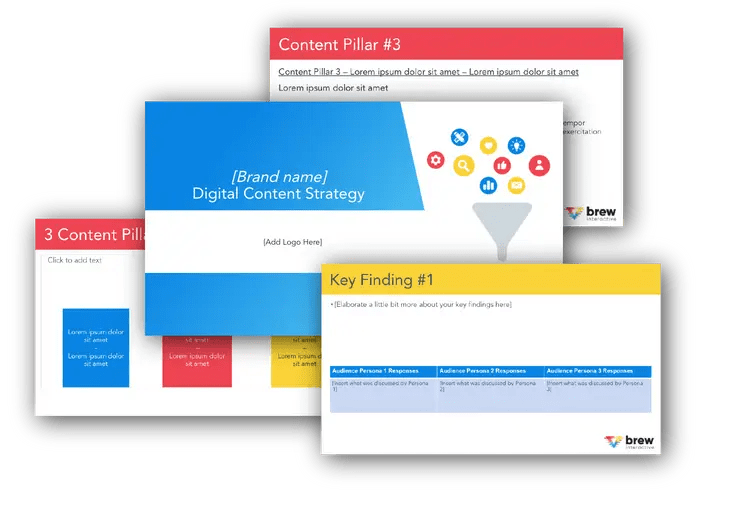
Free B2B Content Strategy Template
Not sure where to start when it comes to your content strategy? Struggling to gain traction? Grab our free B2B content strategy template to help you document your strategy.
8. Create a view for your sales reps
When a sales rep logs in, they need to see data that matters to them. Under Contacts or Companies, use the filter bar to make sure they see all contacts and companies assigned to “Me.” Save the view for each of your sales reps.
9. Customize your records
Every contact and company has a record. In order to make the CRM work for your sales team, you should customize the records to show the most important and timely information for each contact and company.
10. Set up reporting dashboards
HubSpot’s sales dashboards are easily customizable. We recommend setting up dashboards for each level of your organization. For example, give you C-suite a dashboard with overall revenue. Grant your sales team a dashboard showcasing their pipeline and close rates. Give your marketing team a dashboard highlighting website traffic and new contacts.
Once you’ve completed these ten steps, you and your sales team should be all set to start running with HubSpot.
But these are just the basics. We also wanted to let you in on five helpful tips to boost productivity and drive more sales using HubSpot.
5 Ways to Boost Sales Productivity with HubSpot
Once you’re all set up with HubSpot for sales, it’s time to start making them. Here are five tips to boost sales productivity using HubSpot.
1. Document and Incentivize Using HubSpot for Sales
A new fancy, shiny software is useless if it isn’t used, right? We’ve seen this happen time and time again. A senior sales member purchases HubSpot and gets it all set up. They hold a training with their sales and marketing teams. Everyone is pretty excited at first, but quickly returns to their old ways and quits using the CRM.
Why? Four key reasons:
- It wasn’t set up with their needs in mind
- There’s no clear documentation for how to use it
- The old way they tracked leads is more comfortable
- No one is rewarding them for doing so
If you are a leader in your company, it’s vital you combat all four of the above reasons. Here are a few tips we’d recommend:
- Involve your team in the configuration process. This might take some time and there may be some disagreements, but it’s worth the effort. Involve your reps as you set up deal stages, record customizations, custom fields, and dashboards.
- Document everything. This may seem time consuming and pointless, but it’s necessary. Create clear SOP’s (Standard Operating Procedures) for using HubSpot and make sure everyone on your team understands them.
- Reward proper usage. This might seem silly, but if you want HubSpot to stick, you need to incentivize its use. Consider setting a goal like “500 new contacts and 10 new deals added to HubSpot + all sales reps with daily logins in the first month.” Consider a small bonus, extra day off, or office party if the goal is met.
2. Automate Lead Assignments & Follow Up Reminders
HubSpot’s goal is to make sales easier and more efficient. But it won’t be easier or more efficient without actually using the features HubSpot offers – especially those that automate tasks.
Using automations is key to sales productivity.
Two things that you should definitely be automating are lead assignments and follow up reminders. You don’t want anyone to fall through the cracks, and you don’t want to have to keep up with people manually.
Once someone fills out a form, requests a quote, or engages an email – they’re added to your CRM. Once added, they need to be assigned to a sales rep. To automate this process, you can utilize lead routing through workflows.
You may choose to assign leads based on industry, size of company, or territory.
Once assigned, you can add additional actions to remind sales reps to follow up with these leads after a week, month, or quarter.
Automate the easy tasks to make sure no lead falls through the cracks.
Note: workflows are only available on the Sales Professional plan. If you don’t have workflows, you may not be able to fully automate lead assignment, but you can assign in bulk at the “Contacts” page based on certain fields.
3. Track Prospects’ Activity and Follow Up Accordingly
HubSpot’s CRM allows you to track all contact activity on your website through their site tracking code. This is valuable when looking at each contact’s journey with your company, but it can also be used for timely follow-ups.
For example, let’s say a contact has been sitting on a deal for a few months and are unsure whether they want to work with you. They’re sitting in their office considering their decision and decide to read a few of your recent blogs. What better time to give them a call?
You can use workflows to send automated notifications when someone is looking at certain content or opening your emails.
All you have to do is navigate to Settings > Notifications > Website Visits to receive these notifications. You can also utilize website activity to create workflows and sequences.
Note: Revisit notifications are only available on the Marketing Hub. Without automated marketing notifications, you can still track contact activity, you just may need to set up your own system for checking in on them.
4. Setup Lead Scoring and Use it to Filter Low Intent Leads
HubSpot’s lead scoring is a great way to assign value to each and every lead in your system. This can help sales reps prioritize their time toward warm and hot leads who are ready to make a decision, and save time wasted on cold leads who just aren’t there yet.
Navigate to Settings > Lead Scoring to set it up. Here you can decide what types of actions and attributes should increase a lead’s score and which actions and attributes should decrease a lead’s score.
Actions that might increase a lead’s score include filling out a form, downloading a piece of content, or replying to a sales email. Attributes that might increase their score could include a certain industry or annual revenue.
On the other hand, failure to engage in months or having a team of less than 10 may decrease a lead’s score.
Once you’ve set up lead scoring, you can use it to prioritize high intent leads. Whether your sales team wants to filter their contact page using lead score or set up automations to contact those who reach a certain score, it can be used to save time and make more timely touch points.
If you’re using the Marketing Hub, you can set up email sequences to warm up cold leads or make a sales pitch to hot leads.
5. Take Advantage of HubSpot’s Meeting Booking Tool
The last tool we want to mention is HubSpot’s meeting scheduler. It’s included in the Free Sales Hub and can save lots of time going back and forth to find a meeting time with a lead.
All you have to do is set it up, indicate when you’re available, and then you can simply send over the link to anyone you want to schedule time with.
HubSpot’s meeting scheduler automatically syncs to your Google or Office 365 calendar, so existing and prospective customers can always find times that work for them and you.
Think about it: every hour you spend going back and forth over potential meeting times can now go toward nurturing leads and closing more deals.
Ramp Up Your Sales with HubSpot
HubSpot CRM and Sales Hub is the perfect tool to ramp up your sales and use your time more wisely – but only if it’s set up and used to its full potential. We hope this post helps you accomplish both.
If you need any help getting set up or optimizing HubSpot for sales, our team would love to help. If you’re based in Singapore, you may qualify for the Productivity Solutions Grant (PSG), an 80% grant subsidy, of which we’re a pre-approved partner.
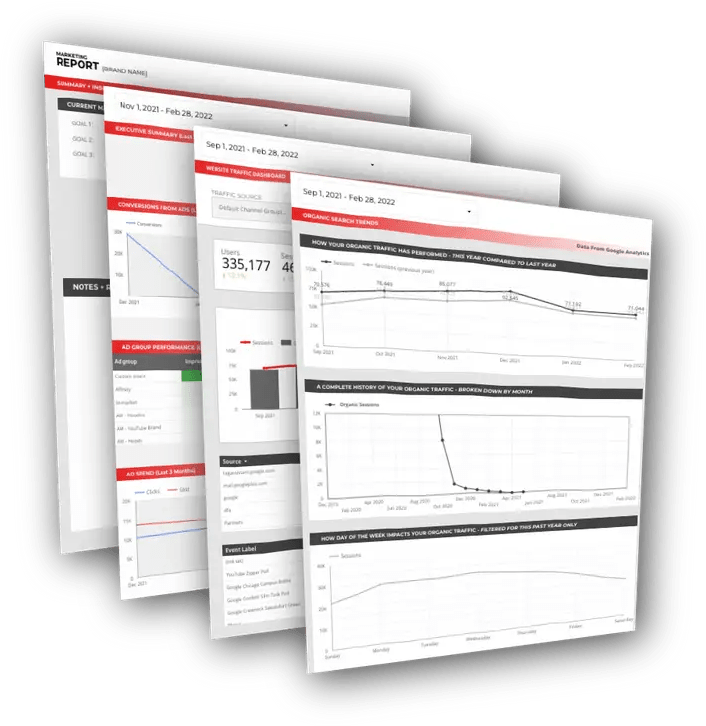
Free DataStudio Marketing Report
Improve your marketing reporting with our free DataStudio template that pulls data from Analytics, Google Ads, and Search Console to get a 360 degree view of your digital performance.